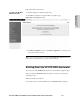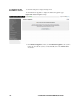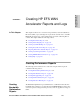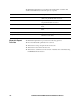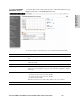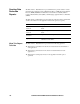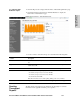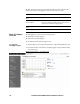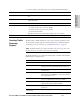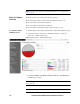Services WAN Accelerator User guide
130 3 CREATING HP EFS WAN ACCELERATOR REPORTS AND LOGS
NOTE: To monitor traffic other than the default traffic listed above, see “Setting Monitored
Ports” on page 96.
What This Report
Tells You
The Traffic Summary report answers the following questions:
How much data reduction occurred with a particular network protocol?
How much data was transmitted optimized?
How much data was transmitted unoptimized?
How much data was transmitted using common network protocols?
To create the Traffic
Summary report
1. Click the Reports tab to display the Performance - Bandwidth Optimization page.
2. Under Performance in the left menu, click Traffic Summary to display the
Performance - Traffic Summary page.
Figure 3-4. Performance - Traffic Summary Page
3. Select Last 5 minutes, Last Hour, Last Day, Last Week, or Last Month from
the Period drop-down list.
TIP: To refresh your report every 15 seconds, click 15s. To refresh your report every 30
seconds, click 30s.
TIP: To print your report, click the Printer icon in the upper right corner of the page.