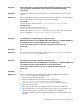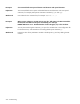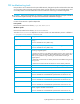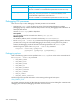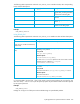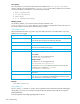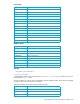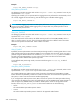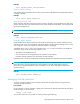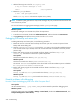User's Manual
230 Troubleshooting
1. Add the following lines to the file /etc/syslog.conf:
2. Restart the syslogd daemon:
The file /var/log/kernel will track the complete dmesg history.
NOTE: If HSM file system generates too many kernel messages, they may not all be tracked in the file and
some of them may be lost.
For more information on logging system messages, see the sysklogd man page.
Windows specific
To see these messages on an the FSE client, follow the steps below:
1. In Windows Control Panel, double-click Administrative Tools, and then double-click Event Viewer.
2. Click System Log and under the Source column look for hsmfs source.
Debugging FSE backup and restore jobs
To debug FSE backup and restore jobs, use the following procedure:
1. Restart FSE services on the FSE client and keep the console open. The console will report all client
backup and restore debug info.
2. Start the fsebackup or fserestore script with the -dbg option. This will produce additional output
in the console where script is started, and in the console where FSE was started on the client (see the
previous step).
3. Backup and restore progress can be tracked with fewer details in the files backup.log or
restore.log. The locations of these files is platform-dependent.
Linux specific
The files are located in the directory /var/opt/fse/log.
Windows specific
The files are located in the directory %InstallPath%\var\log.
The value of %InstallPath% depends on the choice made in the FSE installation process. It defaults
to C:\Program Files\Hewlett-Packard\FSE.
4. Backup and restore progress can be tracked with fewer details in the files backup.log or
restore.log.
Linux specific
backup.log and restore.log are located in the directory /var/opt/fse/log.
Windows specific
backup.log and restore.log are located in the directory %InstallPath%\var\log.
Potential problems with debugging
How do I check the debugging level of the HSM file system filter?
Linux specific
Use the command dmesg | grep hsmfs_debug to list the HSM file system filter debugging level.
Windows specific
Check the System Event Log (click Start > Settings > Control Panel, double-click Administrative Tools, click
Computer Management > Event Viewer).
# Log all kernel messages to file
kern.* /var/log/kernel
# kill -HUP SyslogdProcessID