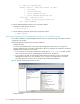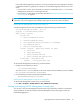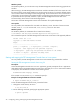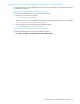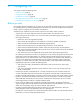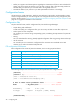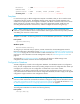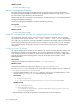User's Manual
40 Configuring FSE
Windows specific
Resource Management Database
Once FSE resources are configured, the data from the configuration files are written to the Resource
Management Database (RMDB). This database keeps all relevant information on FSE resources, such as
the current status, usage information, and characteristics.
When an FSE resource is removed from the configuration, all data referring to it is removed from Resource
Management Database accordingly.
The Resource Management Database is located in the following directory:
Linux specific
Windows specific
Using FSE command-line interface for configuring resources and policies
You configure FSE resources and your policies using the command-line commands. You can use each
command with similar options, such as --list, --add, --remove, --show, --modify, depending on
your needs. You can repeat the commands if needed, for example to add multiple media to a media pool.
The following subsections provide examples of how to configure a new FSE resource, how to re-configure
your current FSE resource configuration, and how to revert to the previous revision of the FSE resource
configuration.
Configuring a new FSE resource
You want to configure a new partition on Linux platform. You will use an existing template, modify it and
then apply it to configure a new FSE partition. You can use the described commands in a similar way
when configuring any of the FSE resources. Note that the procedure for the new partition configuration is
generally the same for both operating systems, except for the location of the templates, which is
platform-dependent.
Linux specific
Configuration templates are located in the directory /opt/fse/newconfig.
Windows specific
Configuration templates are located in the directory %InstallPath%\newconfig.
The value of %InstallPath% depends on the choice made in the FSE installation process. It defaults to
C:\Program Files\Hewlett-Packard\FSE.
1. Locate the desired template in the newconfig directory and copy it to the selected directory, in this
example named MyConfiguration, using the following commands:
Linux specific
Windows specific
2. Edit the template and modify the parameter values relevant for the new FSE partition.
%InstallPath%\var\cfg
/var/opt/fse/rmdb
%InstallPath%\var\rmdb
# cd MyConfiguration
# cp /opt/fse/newconfig/fse-partition.cfg PartitionCfgFileName
D:\>cd MyConfiguration
D:\MyConfiguration>copy
C:\Program Files\Hewlett-Packard\FSE\newconfig\fse-partition.cfg
PartitionCfgFileName