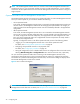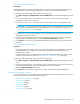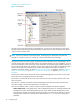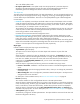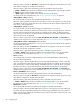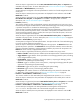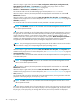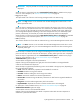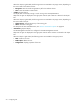User's Manual
hp StorageWorks File System Extender User Guide 43
Choosing online operational mode
Prerequisites
The prerequisites for using online operational mode for a particular FSE implementation are the running
FSE implementation and a running FSE Management Console server for this FSE implementation.
To choose the online operational mode, perform the following steps:
1. Click Start > Programs > Hewlett-Packard > FSE > FSE GUI-Client to start the FSE Management Console
client.
2. In the Connection dialog box, in the Hostname box, enter the name of the host where the FSE
Management Console server is running.
3. In the User box, enter admin, and leave the Password box empty. These are the predefined values.
IMPORTANT: To prevent potential unauthorized accesses to the FSE Management Console server,
you should change the default user name and password as soon as possible. For details, see ”FSE
Management Console users” on page 58.
4. In the Name box, enter a unique descriptive name that will identify this connection during the FSE
Management Console client session.
5. If you want the FSE Management Console client to automatically connect to this FSE Management
Console server on subsequent startups, select the Reconnect automatically check box.
6. Click Connect to connect to the specified FSE Management Console server and close the Connection
dialog box.
Choosing offline operational mode
Limitations
• In the offline operational mode, you can only perform FSE configuration-related tasks for a particular
FSE implementation. All changes are local and can be applied to the FSE implementation in a
subsequent online session.
• In the FSE Management Console client GUI, the All Media, Unassigned Media, Jobs, Log, and Users
containers are not visible. For details, see ”Graphical user interface overview” on page 43.
To choose the offline operational mode, perform the following steps:
1. Click Start > Programs > Hewlett-Packard > FSE > FSE GUI-Client to start the FSE Management Console
client.
2. In the Connection dialog box, in the Name box, enter a unique descriptive name that will identify the
remote FSE implementation during the FSE Management Console client session.
3. Select the Offline configuration radio button.
4. Click Connect to start an offline configuration procedure and close the Connection dialog box.
Graphical user interface overview
This section provides an overview of GUI of the FSE Management Console client and a description of all its
functional areas. This section includes the following topics:
• Graphical user interface layout, page 44
• The object tree, page 45
• The menu bar, page 52
• The toolbar, page 55
• The status bar, page 56
• Keyboard shortcuts, page 58