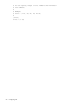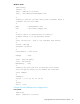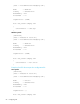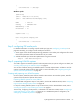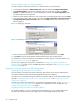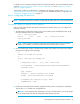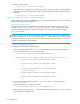User's Manual
hp StorageWorks File System Extender User Guide 63
2. Enter the values you get from the output of the above command to the configuration files for library and
drives, and check that all other parameters match the characteristics of your library and drives.
See ”Library and tape drive configuration examples” on page 63 for reference. You will configure your
media pool according to your drive configuration.
3. Configure the FSE library using the command:
4. Once the library is configured, a new Library Agent is started. Media that are physically located in the
library are added to the FSE configuration automatically, but they are not yet assigned to the media
pool.
5. Configure the new FSE drive using the command:
The following are examples of configuration files for FSE libraries and various supported FSE tape drives.
The examples present configurations for all supported platforms, despite the fact that the differences in
configuration are minor (in these particular examples, the difference is in the ControlDevice variable).
Library and tape drive configuration examples
Example of a library configuration file
Linux specific
fselibrary --add LibraryCfgFile
fsedrive --add DriveCfgFile
[FSE Library]
[Version = 1]
[Date = "2005/04/11 15:24:32"]
[User = "fse-administrator@company.com"]
#
# Specify a name for the tape library and a host name, where it
# resides. Use full host name.
#
Name = "HP MSL5000 #2 LTO"
Host = "fse_server.company.com"
#
# Control device is identification of library's
# (media changer's) on the specified system.
#
# Tip: use fse_scsi --scan to list available SCSI devices
#
# Linux: /dev/sgN
# Windows: id:P:B:T:L
#
ControlDevice = "/dev/sg0"
LibType = SCSI
# AIT - Sony AIT Family
# LTO - LTO Ultrium
MediaFamily = LTO
#
# Specify the slots that will be used with this library.