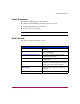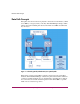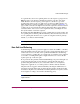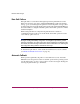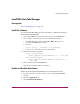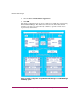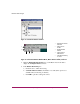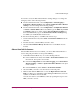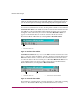Software Manual
Table Of Contents
- Contents
- About this Guide
- NAS Data Path Manager
- Product Overview
- Data Path Concepts
- Install NAS Data Path Manager
- Monitor Data Paths
- Use Performance Monitor to Monitor HBAs
- View Volume Groups for Path Information
- Decide Whether to Manage the Data Paths
- Manage the Data Paths
- Text API Commands for NAS Data Path Manager
- Glossary
- Index

NAS Data Path Manager
18 hp StorageWorks NAS Data Path Manager Installation and User’s Guide
Figure 3: Performance Monitor window
Figure 4: Performance Monitor Window Menu, Metric Actions Toolbar, and Icons
3. Click the Enable/Disable Monitor icon on the Metric Actions Toolbar to
display the Configure Metrics window.
4. In the Enable Monitoring box:
a. Check the box to enable monitoring.
b. To Enable Historical Data, check that box as well. (This option is not
available unless monitoring is enabled.)
c. Click OK to put these settings into effect.
1. Performance Monitor
Menu Bar
2. Metric Actions
Toolbar
3. Enable/Disable
Monitor
4. Open Chart for
Selected Item
5. Clear Monitor History
on Server
1
2
3
4
5