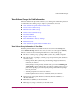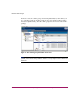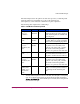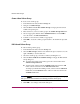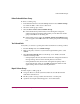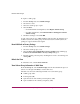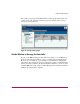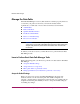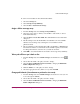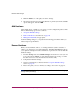Software Manual
Table Of Contents
- Contents
- About this Guide
- NAS Data Path Manager
- Product Overview
- Data Path Concepts
- Install NAS Data Path Manager
- Monitor Data Paths
- Use Performance Monitor to Monitor HBAs
- View Volume Groups for Path Information
- Decide Whether to Manage the Data Paths
- Manage the Data Paths
- Text API Commands for NAS Data Path Manager
- Glossary
- Index

NAS Data Path Manager
25hp StorageWorks NAS Data Path Manager Installation and User’s Guide
Delete Selected Volume Group
To delete a volume group:
1. In Command View NAS, select the Storage tab, then select Volume Groups.
Use either the Table or Tree view for this action.
2. Select the volume group to delete.
3. Select Actions > Delete Selected Volume Group.
■ If the Volume Group contains data, an error dialog box will appear,
explaining what action must be taken before you can delete the volume
group. Click OK to exit the dialog box.
■ If the volume group is empty, the Confirm Volume Group Delete dialog
box will appear. Click OK to delete the volume group and exit the dialog
box.
Test Selected Path
At any time, you can test a specific path to find out whether it is working or failed.
1. From the Storage tab, select Volume Groups.
2. Click on the path you wish to test, then either right-click the path or select
Actions.
3. Select Test Selected Path. The test can take up to two minutes, and will
return the following results.
— If the path passes the test, the Path test results box will appear and show a
message stating “The test of the selected path was successful.”
— If the path fails the test, the Error box will appear and specify what is
wrong with the path. After you click OK, the Path test results box will
appear stating “The test of the selected path failed.”
Repair Volume Group
You must repair a volume group if:
■ You get an I/O error, the file system has shut down, and all data transfers
result in the same I/O error.
■ The file system is no longer visible from the share or mount point.
■ A path has been repaired but still appears to be in a failed State.