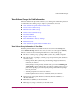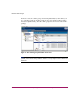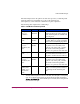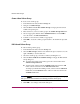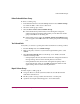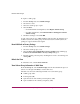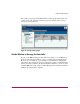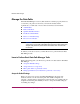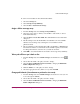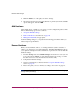Software Manual
Table Of Contents
- Contents
- About this Guide
- NAS Data Path Manager
- Product Overview
- Data Path Concepts
- Install NAS Data Path Manager
- Monitor Data Paths
- Use Performance Monitor to Monitor HBAs
- View Volume Groups for Path Information
- Decide Whether to Manage the Data Paths
- Manage the Data Paths
- Text API Commands for NAS Data Path Manager
- Glossary
- Index

NAS Data Path Manager
26 hp StorageWorks NAS Data Path Manager Installation and User’s Guide
To repair a volume group:
1. From the Storage tab, select Volume Groups.
2. Select the tree view.
3. Select the volume group to repair.
4. Select Actions.
— In a dedicated attach configuration, select Repair Volume Group.
— In an HA configuration, select Restart Failover Package for Selected
Volume G roup
5. Check the warning box and click OK.
As part of the repair process, CIFS and NFS connections may be disrupted. For a
dedicated system, the volume groups are then activated. For an HA system, the
package is stopped and then started again.
Reset LUN Paths to Factory Settings
1. From the Storage tab, select Volume Groups.
2. Select the volume group to reset.
3. Select Actions > Reset LUN Paths to Factory Settings. This will bring up
the Reset selected LUN Paths to factory settings dialog box.
4. Read the warning, and accept it by checking the box next to the warning, and
clicking OK.
Refresh the View
To refresh the view, select Actions > Refresh.
View Volume Group Information in Table View
From the Storage tab, select Volume Groups, then the View Volume Groups icon
(first icon to the right of Actions) to use the table view.
The table view shows the following information for each volume group:
■ Volume group name
■ Total capacity (GB)
■ Space allocated to file volume(s) and snapshot(s) (GB)
■ Space available for file volume(s) snapshot(s) (GB)