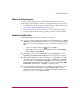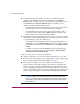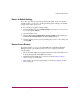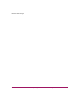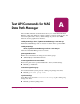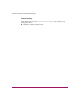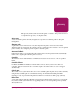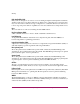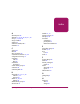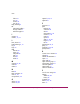Software Manual
Table Of Contents
- Contents
- About this Guide
- NAS Data Path Manager
- Product Overview
- Data Path Concepts
- Install NAS Data Path Manager
- Monitor Data Paths
- Use Performance Monitor to Monitor HBAs
- View Volume Groups for Path Information
- Decide Whether to Manage the Data Paths
- Manage the Data Paths
- Text API Commands for NAS Data Path Manager
- Glossary
- Index

NAS Data Path Manager
31hp StorageWorks NAS Data Path Manager Installation and User’s Guide
Optimize Path Performance
To improve network traffic across the paths, the most effective changes are to
either change preferred paths to alternate, or change alternate paths to preferred.
1. For each LUN involved, select it, then make changes as described at Learn to
Perform Basic Data Path Manager Tasks on page 28.
2. Monitor Data Paths as shown on page 17, to see the impact of the change.
3. Continue using this method until you achieve optimal system performance.
Troubleshoot Failed Paths
NAS Data Path Manager indicates a failure in several ways.
■ You receive an alert in the Event Summary. From the Status tab, select Event
Summary under System Status. Select the event, then open the Event Details
Window by one of the following methods to view details of the appropriate
alert.
— Click on the Event Details icon ( ) next to Actions.
— Right-click on the event listed under Status, then select Event Details.
— Select Actions > Event Details.
■ The failure is recorded in the System Log. From the Support tab, select
System Log under Diagnostics and Tools. View the appropriate log entry.
■ If Performance Monitor is enabled, the display for a failed HBA, or an HBA
with failed paths, shows that there is no traffic to the HBA. From the Tools
drop-down menu, select Performance Monitor. A new window will open.
From the HP NAS 8000 Performance Monitor window, select View > HBA
Performance, then the name of the HBA you wish to monitor.
■ For preferred paths, the Volume Groups summary shows the status for that
path as failed. From the Storage tab, select Volume Groups. View the
summary as a tree by selecting the View Paths and LUNs for Volume Group
icon (the second icon to the right of Action).