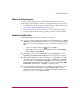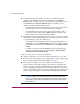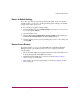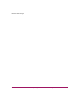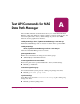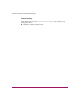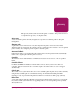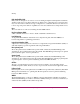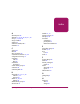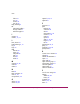Software Manual
Table Of Contents
- Contents
- About this Guide
- NAS Data Path Manager
- Product Overview
- Data Path Concepts
- Install NAS Data Path Manager
- Monitor Data Paths
- Use Performance Monitor to Monitor HBAs
- View Volume Groups for Path Information
- Decide Whether to Manage the Data Paths
- Manage the Data Paths
- Text API Commands for NAS Data Path Manager
- Glossary
- Index

NAS Data Path Manager
33hp StorageWorks NAS Data Path Manager Installation and User’s Guide
Restore to Default Settings
If you have customized your preferred and alternate paths, but are not satisfied
with the results, you can reset your data path management settings to the default
settings at the volume group level.
To reset volume group paths to default settings:
1. From the Storage tab, select Volume Groups, and use the tree view (second
icon to the right of Actions).
2. Select the LUN to reset.
3. Select Actions > Reset LUN Paths to Factory Settings. This will bring up
the Reset selected LUN Paths to factory settings dialog box.
4. Read the warning, then accept it by checking the box next to the warning and
selecting OK.
Recover from a Disaster
Performing disaster recovery for the NAS 8000 removes HP NAS Data Path
Manager from the system. When disaster recovery is required, perform the
following tasks.
1. Recover the NAS 8000 system using the instructions under Disaster Recovery
in the hp StorageWorks NAS 8000 User’s Guide.
2. Install NAS Data Path Manager, as discussed in the Install the Software
section on page 15 of this guide.
3. Re-configure any customized path settings as described at Manage the Data
Paths on page 28.