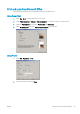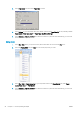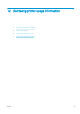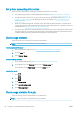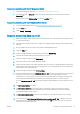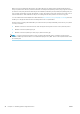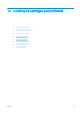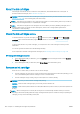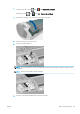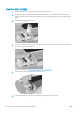HP DesignJet Z2600 Z5600 PostScript Printer - User guide
Accounting statistics with the HP DesignJet Utility
1. Access the HP DesignJet Utility, see Access the HP DesignJet Utility on page 28.
2. Under Windows, select Job center to view information regarding the most recent jobs, then click the
Accounting link.
Under Mac OS X, select Job Accounting and click the Look Up button.
Accounting statistics with the Embedded Web Server
1. Access the Embedded Web Server, see Access the Embedded Web Server on page 28.
2. Go to the Main tab.
3. Select History > Accounting.
Request accounting data by email
1. Obtain the IP address of the outgoing mail server (SMTP) from your IT department; this is required in order
to send email messages.
2. Ensure that the outgoing email server is congured to enable relaying of email messages that the printer
will send.
3. Open your Web browser and connect to the printer’s Embedded Web Server.
4. Select the Setup tab.
5. From the Conguration menu in the left-hand column, select Date & Time.
6. Ensure that the printer's date and time have been set correctly.
7. From the Conguration menu, select Email server.
8. Enter the IP address of the outgoing mail server (SMTP).
9. Specify an email address for the printer. The latter does not need to be a valid email address, because the
printer will not receive messages; but it should have the form of an email address. It serves to identify the
printer when it sends email messages.
10. From the Conguration menu, select Printer settings.
11. In the Accounting section, if you set Require account ID to On, then every time someone sends a print job to
the printer, he or she must provide an account ID: for example, an ID corresponding to his or her
department or to a specic project or client. If someone sends a job without providing an account ID, the
printer will hold the unidentied job in the queue without printing it until an account ID is provided.
If you set Require account ID to O, then the printer will print all jobs whether or not they have an account
ID.
12. Set Send accounting les to Enabled.
13. Set Send accounting les to to the email address (or addresses) to which you want the accounting
information sent. This may be an address that you have created specically to receive automatically
generated messages from the printer.
14. Set Send accounting les every to the frequency with which you want the information sent, choosing a
specic number of days or prints.
15. You may want to set Exclude personal information from accounting email to On, so that the accounting
messages will not contain personal information. If this option is O, information such as user name, job
name, and account ID will be included.
ENWW Request accounting data by email 97