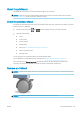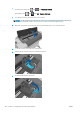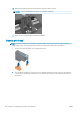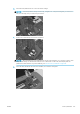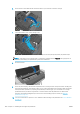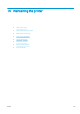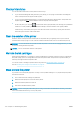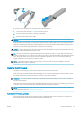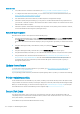HP DesignJet Z2600 Z5600 PostScript Printer - User guide
If you need to store the printer for a long time, follow the steps below.
1. Turn o the power using the Power key on the front panel.
2. Also turn o the power switch at the rear of the printer.
3. Disconnect the printer's power cable.
CAUTION: If you turn the printer upside down, ink could escape into the printer and cause serious damage.
When the printer is turned back on, it takes about three minutes to initialize itself and to check and prepare the
printheads. Preparing the printheads normally takes just over a minute. However, if the printer has been o for a
six weeks or more, preparing the printheads could take up to 45 minutes.
CAUTION: If the printer remains o for a long period of time, the printheads may become unusable. In this case,
you need to replace the printheads with new ones.
TIP: Because preparing and purging the printheads uses both time and ink, you are strongly recommended to
leave the printer always on or in sleep mode, whenever possible, to maintain the health of the printheads. In both
cases, the printer wakes up from time to time to maintain the printheads. Thus you can avoid going through
lengthy preparation processes before using your printer.
NOTE: If the printer is left on without printing, every six hours it advances the paper slightly to avoid the
pinchwheels leaving marks on the paper.
Update the rmware
The printer's various functions are controlled by rmware that resides in the printer.
From time to time rmware updates will be available from your support representative. These updates increase
the printer's functionality, enhance its features, and may correct minor problems.
IMPORTANT: You are strongly recommended to update the rmware periodically in order to take advantage of
the latest developments.
There are various ways of downloading and installing rmware updates; you can choose whichever you nd most
convenient. They can be divided into two categories: automatic and manual updates.
NOTE: The rmware includes a set of the most commonly used paper presets. Extra paper presets can be
downloaded separately; see Paper presets on page 43.
Automatic rmware updates
Automatic rmware updates are a convenience that is possible with Web-connected printers. Your printer can
automatically download the latest rmware release and install it for you.
ENWW Update the rmware 111