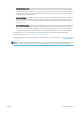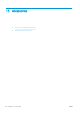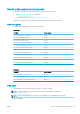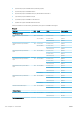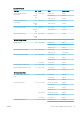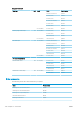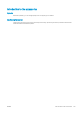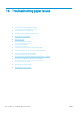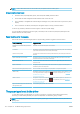HP DesignJet Z2600 Z5600 PostScript Printer - User guide
NOTE: If the roll has become loose around the core, the printer cannot load the paper.
Unsuccessful sheet load
●
Guide the sheet, especially thick papers, when the printer initially feeds the sheet.
●
Ensure that the sheet is aligned with the reference line on the roll cover.
●
Do not attempt to straighten the sheet during the loading process, unless instructed to by the front-panel
display.
●
Do not use hand-cut sheets, which may be of irregular shapes. Use only purchased sheets.
In case of any problem, follow the instructions given on the front-panel display.
If you would like to start the load process again, cancel the process on the front panel; the printer ejects the
sheet from the front of the printer.
Paper loading error messages
Here is a list of front-panel messages related to paper loading, with the suggested corrective action.
Front-panel message Suggested action
Close the roll cover when the paper load is
nished
Close the roll cover when the paper load is nished.
Lever lifted During the load process the blue lever was lifted. This prevents the printer from loading the
paper. Follow the instructions on the front-panel display.
Paper incorrectly loaded The paper has not been loaded correctly. Lift the blue lever, remove the paper and lower
the lever.
Paper loaded with too much skew During the paper load process the printer detected that the paper had too much skew.
Follow the instructions on the front-panel display.
Paper loose around core The end of the roll has become loose around the core. Tighten the paper to the core or
insert a new roll.
Paper not detected During the paper load process the printer did not detect any paper. Ensure the paper is
inserted fully and is not transparent.
Roll cover closed during paper load process Do not close the roll cover until you are prompted to do so by the front panel.
Sheet too big During the load process the printer has detected that the sheet of paper is either too wide
or too long to be loaded correctly. Press to stop the load process. See Functional
specications on page 167.
Sheet too small During the load process the printer detected that the sheet of paper is too narrow or too
short to be loaded in the printer. Press to stop the load process. See Functional
specications on page 167.
Upper roll load and paper is inserted through
the single sheet path
Avoid inserting roll paper into the cut sheet slot.
The paper type is not in the driver
To work with a paper not in the driver, you can use your paper as one of the presets already in the driver,
however, you must identify whether your paper is transparent or translucent, glossy or matte.
NOTE: For glossy paper, it is important to use a glossy paper type, as matte black ink does not print well on
glossy paper.
122 Chapter 16 Troubleshooting paper issues ENWW