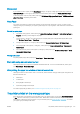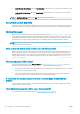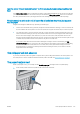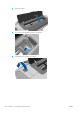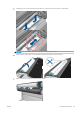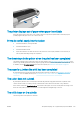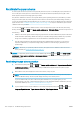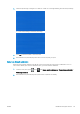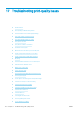HP DesignJet Z2600 Z5600 PostScript Printer - User guide
●
In the Windows driver dialog: select the Paper/Quality tab, then select your paper type from the Paper Type
list.
●
In the Mac OS X Print dialog: select the Paper/Quality panel, then select your paper type from the Paper
Type list.
NOTE: Use Printer Settings (Windows) or Any (Mac OS X) is the driver default.
Automatic cut not available
Some paper types, such as canvas, cannot be cut by the automatic cutter. When such a paper type is loaded and
active, the printer cannot switch automatically to the other roll: the active roll must rst be unloaded manually.
On hold for paper
Based on a set of conditions that you can set when sending a job (see Paper mismatch action on page 22), the
printer will decide which of the loaded rolls of paper is more suitable to print the job. If there is no roll of paper
available that meets all the conditions, the printer will put the job on hold for paper. You can manually resume
the job, forcing it to print on a paper other than the one originally specied, otherwise it will stay on hold.
NOTE: When an uncuttable roll is active, every job sent to any other paper source is put on hold until you
manually unload the uncuttable roll.
Which criteria are used to decide on which roll a job will be printed?
When a user sends a job, the desired paper type can be set (in the driver or in the Embedded Web Server). The
printer will print the job on a roll of paper of the chosen paper type that is large enough to print the drawing
without clipping. If there is more than one roll on which the job could be printed meeting all the criteria, the roll
will be chosen according to your preferences. These can be set from the front panel: see Roll switching options
(Z5600 only) on page 22.
When is a job put on hold for paper?
If the paper mismatch action is set to Put job on hold (see Paper mismatch action on page 22), a job is put on
hold for paper in the following cases:
●
The paper type that has been selected by the user is not currently loaded on the specied roll—or on either
of the rolls, if no roll has been specied.
●
The paper type that has been selected by the user is loaded on the specied roll, but the drawing is too
large to t on the roll—or on either of the rolls, if no roll has been specied.
If I load a new roll of paper, will jobs that were on hold for paper be automatically
printed?
Yes. Every time a new roll of paper is loaded, the printer will check if there are any jobs on hold for paper that
could be printed on the loaded roll.
I don’t like jobs being put on hold for paper. Can I prevent it?
Yes, this can be done from the front panel: see Paper mismatch action on page 22.
124 Chapter 16 Troubleshooting paper issues ENWW