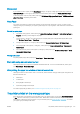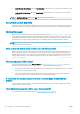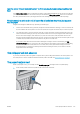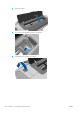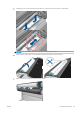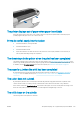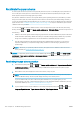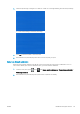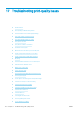HP DesignJet Z2600 Z5600 PostScript Printer - User guide
I set the option “Paper mismatch action” to Print anyway, but some jobs are still put on
hold
If the Show print preview option is selected in the driver or the Embedded Web Server, jobs are put on hold until
you have checked the preview and resumed the job. Check that the Show print preview option is not checked in
the driver, and that there are no pending preview windows waiting for conrmation to continue printing.
My job is exactly as wide as the roll of paper that is loaded on the printer, but is put on
hold for paper
Margins are managed in dierent ways depending on the le type:
●
For HP-GL/2 and HP RTL les, by default, margins are included inside the drawing, so a 914 mm (36 in) HP-
GL/2 and HP RTL le can be printed on a 914 mm (36 in) roll of paper and will not be put on hold for paper.
●
For other le formats, such as PostScript, PDF, TIFF, or JPEG, the printer assumes that margins need to be
added outside the drawing (as, in many cases, these formats are used for photographs and other images
that do not include margins). This means that, to print a 914 mm (36 in) TIFF, the printer needs to add
margins, and the drawing needs 925 mm (36.4 in) of paper to be printed; this would cause the job to be put
on hold if the paper that is loaded on the printer is only 914 mm (36 in) wide.
If you wish to print these le formats without adding extra margins outside of the drawing, the Clip
contents by margins option can be used. This option will force the margins to be set inside of the drawing,
so a 914 mm (36 in) TIFF can be printed on a 914 mm (36 in) roll of paper without being put on hold.
However, if there is no white space already included in the drawing’s borders, some contents could be
clipped because of the margins.
The roll paper will not advance
If you have pushed the printer up against a wall, the roll may be touching the wall at the rear of the printer. Use
the wall spacers to ensure a minimum distance between printer and wall. See The wall spacers on page 8.
The paper has jammed
When a paper jam occurs, you normally see the Possible paper jam message in the front-panel display.
1. Power o the printer at the front panel and also switch it o at the rear.
ENWW The roll paper will not advance 125