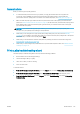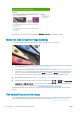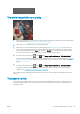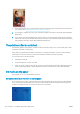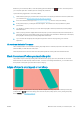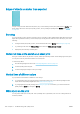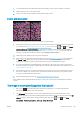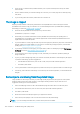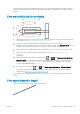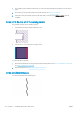HP DesignJet Z2600 Z5600 PostScript Printer - User guide
Alternatively, or if you have other print quality problems, you can continue reading this chapter.
Horizontal lines across the image (banding)
If your printed image suers from added horizontal lines as shown (the color may vary):
1. Check that the paper type you have loaded corresponds to the paper type selected in the front panel and in
your software. See View information about the paper on page 42.
2. Check that you are using appropriate print-quality settings for your purposes (see Printing on page 50). In
some cases, you can overcome a print-quality problem merely by selecting a higher print-quality level. For
instance, if you have set the Print Quality slider to Speed, try setting it to Quality. If you change the print-
quality settings, you may wish to reprint your job at this point in case the problem has been solved.
3. Print the Image Diagnostics Print. See The Image Diagnostics Print on page 144.
4.
If the printheads are working correctly, go to the front panel and press , then , then Image-quality
maintenance > Calibration Status to see the paper advance calibration status. If the status is DEFAULT, try
performing paper advance calibration: see Recalibrate the paper advance on page 130.
If the problem persists despite all the above actions, contact your customer service representative for further
support.
Thin vertical lines across the image
If you see thin, straight, vertical lines separated by about 5 cm (2 in), across the whole width of the roll in prints
with dark area lls, try selecting sensitive-paper mode for that roll. See Sensitive-paper mode on page 42.
134 Chapter 17 Troubleshooting print-quality issues ENWW