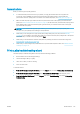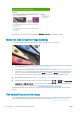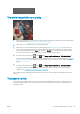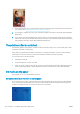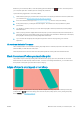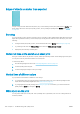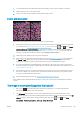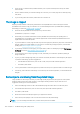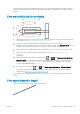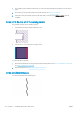HP DesignJet Z2600 Z5600 PostScript Printer - User guide
The whole image is blurry or grainy
1. Check that the paper type you have loaded corresponds to the paper type selected in the front panel and in
your software. See View information about the paper on page 42.
2. Check that you are printing on the correct side of the paper.
3. Check that you are using appropriate print-quality settings (see Printing on page 50). In some cases, you
can overcome a print-quality problem merely by selecting a higher print-quality level. For instance, if you
have set the Print Quality slider to Speed, try setting it to Quality. If you change the print-quality settings,
you may wish to reprint your job at this point in case the problem has been solved.
4.
Go to the front panel and press , then , then Image-quality maintenance > Calibration Status to
see the printhead alignment status. If the status is PENDING, you should align the printheads. See Align the
printheads on page 151. After alignment, you may wish to reprint your job in case the problem has been
solved.
5.
Go to the front panel and press , then , then Image-quality maintenance > Calibration Status to
see the paper advance calibration status. If the status is DEFAULT, you should perform paper advance
calibration: see Recalibrate the paper advance on page 130.
If the problem persists despite all the above actions, contact your customer service representative for further
support.
The paper is not at
If the paper does not lie at when it comes out of the printer, but has shallow waves in it, you are likely to see
defects in the printed image, such as vertical stripes. This can happen when you use thin paper that becomes
saturated with ink.
ENWW The whole image is blurry or grainy 135