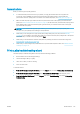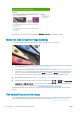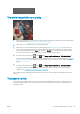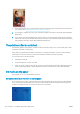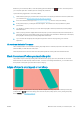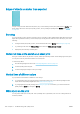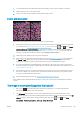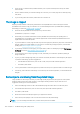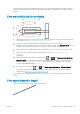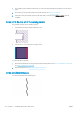HP DesignJet Z2600 Z5600 PostScript Printer - User guide
1. Try cleaning the paper manually with a brush before printing, to remove any loose bers or particles.
2. Always keep the cover of your printer closed.
3. Protect your paper rolls and sheets by storing them in bags or boxes.
Colors are inaccurate
If the colors of your print do not match your expectations, try the following:
1. Check that the paper type you have loaded corresponds to the paper type selected in the front panel and in
your software. See View information about the paper on page 42. Also, press , then , then Image-
quality maintenance > Calibration Status to check the color calibration status. If the status is PENDING or
OBSOLETE, you should perform color calibration: see Color calibration on page 74. If you have made any
changes, you may wish to reprint your job in case the problem has been solved.
2. Check that you are printing on the correct side of the paper.
3. Check that you are using appropriate print-quality settings (see Printing on page 50). If you have selected
the Speed or Fast options, you may not get the most accurate colors. If you change the print-quality
settings, you may wish to reprint your job at this point in case the problem has been solved.
4. If you are using Application Color Management, check that the color prole you are using corresponds to
the selected paper type and print-quality settings. If you have doubts about which color settings to use, see
Color management on page 73.
5. If the problem consists of color dierences between your print and your monitor, follow the instructions in
the “How to calibrate your monitor” section of the HP Color Center. At this point, you may wish to reprint
your job in case the problem has been solved.
6. Print the Image Diagnostics Print. See The Image Diagnostics Print on page 144.
If the problem persists despite all the above actions, contact your customer service representative for further
support.
The image is incomplete (clipped at the bottom)
●
Did you press before all the data were received by the printer? If so, you have ended the data
transmission and will have to print the page again.
●
The I/O timeout setting may be too short. This setting determines how long the printer waits for the
computer to send more data, before deciding that the job is nished. From the front panel, increase the I/O
timeout setting to a longer period and then send the print again. Press , then , then Setup >
Connectivity > Network connectivity > Advanced > Select I/O timeout.
ENWW Colors are inaccurate 139