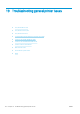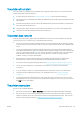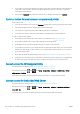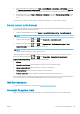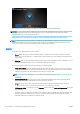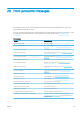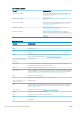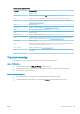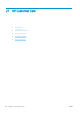HP DesignJet Z2600 Z5600 PostScript Printer - User guide
3. If the loaded paper is satisfactory, the printer runs the realignment and prints a realignment pattern.
Ensure the window is closed, as a strong light source near the printer during printhead realignment can
aect alignment.
4. The process takes about ve minutes. Wait until the front-panel display shows the process complete before
using the printer.
Scanning errors during alignment
If the alignment process fails, a Scanning problems message appears on the front panel. This means that the
alignment has not completed successfully. Therefore the printer is not aligned and the alignment should be
repeated before printing with good image quality. The problem may be due to:
●
The paper used was not valid, repeat the alignment with valid paper
●
Printhead health problems, clean printheads, see Clean the printheads on page 149
●
The alignment was done with the window open, repeat the alignment with the window closed
If the problem persists after using valid paper, cleaning the printheads and keeping the window closed, there
may be a failure in the scanning system needing repair; or the printheads, although clean, may not work and
need to be replaced.
Printhead status messages
These are the possible printhead status messages:
●
OK: the printhead is working normally, with no known problems
●
Missing: there is no printhead present, or it is not correctly installed in the printer.
●
Test printhead separately: you are recommended to test the printheads individually to nd the failing
printhead. Remove all the printheads and insert them alone one by one, closing the latch and the carriage
cover after every insertion. The front-panel display indicates the failing one showing the reseat or replace
message.
●
Reseat: you are recommended to remove the printhead and then reinsert it. If that fails, clean the electrical
connections, see The front-panel display recommends reseating or replacing a printhead on page 148. If
that fails, replace the printhead with a new printhead, see Remove a printhead on page 103 and Insert a
printhead on page 106.
●
Replace: the printhead is failing. Replace the printhead with a working printhead, see Remove a printhead
on page 103 and Insert a printhead on page 106.
●
Replacement incomplete: a printhead replacement process has not completed successfully, re-launch the
replacement process and let it nish completely (it is not needed to change the printheads).
●
Remove: the printhead is not a suitable type for use in printing.
ENWW Printhead status messages 153