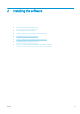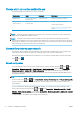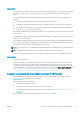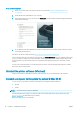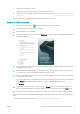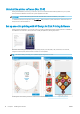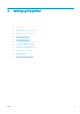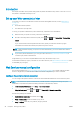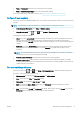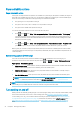HP DesignJet Z2600 Z5600 PostScript Printer - User guide
Choose which connection method to use
The following methods can be used to connect your printer.
Connection type Speed Cable length Other factors
Gigabit Ethernet Very fast; varies according
to network traic
Long: 100 m (328 ft) Requires extra equipment (switches)
Jetdirect print server
(optional accessory)
Moderate; varies according
to network traic
Long: 100 m (328 ft) Requires extra equipment (switches)
Provides additional features
See http://www.hp.com/go/jetdirect for more
details
NOTE: The printer provides a single RJ-45 connector port for a network connection. In order to meet Class A
limits, the use of shielded I/O cables is required.
NOTE: The speed of any network connection depends on all components used in the network, which can
include network interface cards, routers, switches and cables. If any one of these components cannot operate at
high speed, you will have a low-speed connection. The speed of your network connection can also be aected by
the total amount of traic from other devices on the network.
Connect the printer to your network
The printer is able to congure itself automatically for most networks, in a similar way to any computer in the
same network. The rst time you connect it to a network, this process may take a few minutes.
Once the printer has a working network conguration, you can check its network address from the front panel:
press
, then .
Network conguration
For more details about the current network conguration, go to the front panel and press , then , then
Connectivity > Network connectivity > Gigabit Ethernet > Modify conguration; or, for Jetdirect, Connectivity >
Network connectivity > Jetdirect EIO > Modify conguration. From here it is possible, though not normally
necessary, to change the settings manually; this can also be done remotely using the Embedded Web Server or
the HP DesignJet Utility.
TIP: You may nd it helpful to print out the full printer network conguration on paper. This can be done from
the front panel: press , then , then Internal prints > Service information prints > Print connectivity cong.
If you do not print out the full network conguration, consider making a note of the printer's IP address and
network name.
If you accidentally miscongure the printer’s network settings, you can restore the network settings to their
factory values from the front panel: press
, then , then Connectivity > Network connectivity > Gigabit
Ethernet
> Restore factory settings; or, for Jetdirect, Connectivity > Network connectivity > Jetdirect EIO > Restore
factory settings. Then you must restart the printer. This automatically provides a working network conguration
for most networks. The printer’s other settings remain unchanged.
14 Chapter 2 Installing the software ENWW