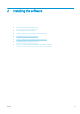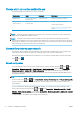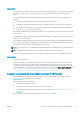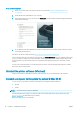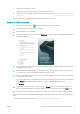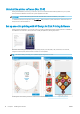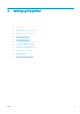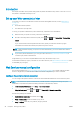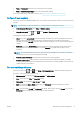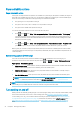HP DesignJet Z2600 Z5600 PostScript Printer - User guide
●
The printer should be set up and on.
●
The Ethernet switch or router should be on and functioning correctly.
●
The printer and the computer should be connected to the network (see Connect the printer to your network
on page 14).
Now you can proceed to install the printer software and connect to your printer.
Bonjour or TCP/IP connection
1.
Go to the front panel and press . Note the mDNS service name of your printer.
2. Insert the HP Start-up Kit DVD into your computer.
3. Open the DVD icon on your desktop.
4. In the window that opens on your screen, click Download. You will be taken to the HP DesignJet Z2600 and
Z5600 drivers webpage.
5. In your Web browser, select Windows or Mac OS X software, then choose which specic software you want
to install (by default, all of it).
6. When the software has been installed, the HP DesignJet Utility Setup Assistant starts automatically, to set
up a connection to your printer. Follow the instructions on your screen.
7. When you reach the Add Device screen, look for your printer's mDNS service name (which you noted in step
1) in the Printer Name column.
If you nd the right name, scroll sideways if necessary to see the Connection Type column, and check that it
shows Bonjour. Then highlight that line. Otherwise, continue searching further down the list.
Click Continue.
8. Continue following the instructions on the screen. Click Go back to return to the Add Device screen if you
want to connect another printer to the network. When you reach the Summary screen, click Done to exit.
9. When the HP DesignJet Utility Setup Assistant has nished, you can remove the DVD from the computer.
If the printer driver is already installed, the HP DesignJet Utility Setup Assistant can be run at any time from the
DVD.
The drivers can also be downloaded from http://www.hp.com/go/Z2600-Z5600/drivers.
ENWW Connect a computer to the printer by network (Mac OS X) 17