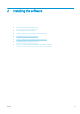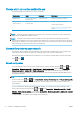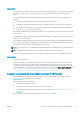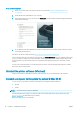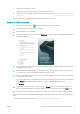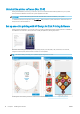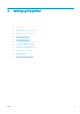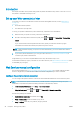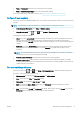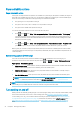HP DesignJet Z2600 Z5600 PostScript Printer - User guide
Introduction
This chapter describes various printer settings that the printer administrator may wish to control as soon as a
new printer is assembled and ready for use.
Set up your Web-connected printer
Your printer can connect to the Internet to benet from the following Web Services (see also Web Services
on page 11):
●
Automatic rmware updates
●
Use HP ePrint to print by email
To set up your printer for Web Services, follow these steps, explained in more detail below:
1. Make sure that your printer is correctly connected to the Internet.
2.
Run the Connectivity Wizard: At the front panel, press , then , then Connectivity > Connectivity
wizard
.
If you cannot nd the Connectivity Wizard in the menu, update your rmware and then try again.
If the Wizard downloads new rmware, the printer may need to restart.
TIP: When the Wizard displays your printer code and email address, you are recommended to make a
note of them.
3. If you are the printer administrator, you can log in at HP Connected (http://www.hpconnected.com) to
customize your printer’s email address.
Congratulations, you now have completed Web Services setup. HP ePrint is ready to use.
For the latest information, support, and terms of use of HP Connected, see http://www.hpconnected.com (check
for availability in your region).
Web Services manual conguration
The Connectivity Wizard (see Set up your Web-connected printer on page 20) is normally suicient for Web
Services conguration, but there are also facilities for manual conguration if you wish to use them.
Congure the printer’s Internet connection
You can congure the printer's Internet connection from the Embedded Web Server or from the front panel.
NOTE: If an administrator password has been set, it will be required to change these settings. Thus, the
administrator can prevent the printer from being connected to the Internet, if desired.
●
In the Embedded Web Server: select Setup > Internet connection.
●
Using the front panel: press , then , then Connectivity > Internet connectivity.
The following settings are available:
●
Enable Internet connection: The default value is Yes.
●
Proxy > Enable proxy: Enable or disable a proxy server.
●
Proxy > Address: Enter the proxy address, empty by default.
20 Chapter 3 Setting up the printer ENWW