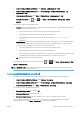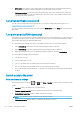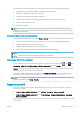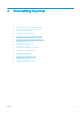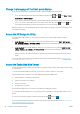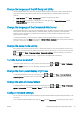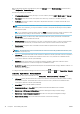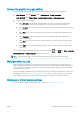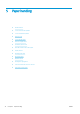HP DesignJet Z2600 Z5600 PostScript Printer - User guide
●
In the HP DesignJet Utility for Windows: select Settings > Job Management > Nest.
●
In the HP DesignJet Utility for Mac OS X: select Printer Settings > Congure Printer Settings > Job
Management > Nest.
●
In the Embedded Web Server: select Setup > Printer settings > Job management > Nest.
●
Using the front panel: press , then , then Setup > Job management > Nest options > Enable
nesting
.
In each case, you will see the following options:
●
In order: pages are nested in the order in which they are sent to the printer. The nested pages are printed as
soon as one of three conditions is met:
–
The next page will not t on the same row as the other pages already nested.
–
No page has been sent to the printer during the specied wait time.
–
The next page is incompatible with the pages already nested (see Nest jobs to save roll paper
on page 61).
●
Optimized order: pages are not necessarily nested in the order in which they are sent to the printer. When it
receives an incompatible page, the printer holds it and waits for compatible pages to complete the nest.
The nested pages are printed as soon as one of three conditions is met:
–
The next page will not t on the same row as the other pages already nested.
–
No page has been sent to the printer during the specied wait time.
–
The incompatible-page queue is full. The printer can queue up to six incompatible pages while nesting
compatible pages. If it receives a seventh incompatible page, the nest is printed as it is.
●
O: nesting is disabled. This is the default option.
The nesting wait time can be set at the front panel: press , then , then Setup > Job management > Nest
options
> Select wait time.
TIP: Optimized order uses the minimum amount of paper; however, it may take longer to print because the
printer waits for compatible pages to arrive.
Turn usage information on and o
The printer can send usage information periodically by email. You can request this in the following ways:
●
In the HP DesignJet Utility for Windows: select Settings > Accounting.
●
In the HP DesignJet Utility for Mac OS X: select Printer Settings > Congure Printer Settings > Accounting.
●
In the Embedded Web Server: select Setup > Printer settings > Accounting.
In each case, you must set the following options:
●
Send accounting les: On (the default is O)
●
Send accounting les to: a valid email address
●
Send accounting les every: choose a number of days (1–60) or a number of prints (1–500)
You must also ensure that the email server has been congured. To congure the email server using the
Embedded Web Server, select Setup > Email server, and ll in the following elds:
ENWW Turn usage information on and o 23