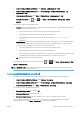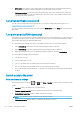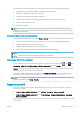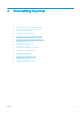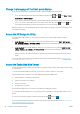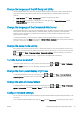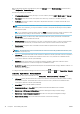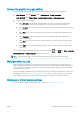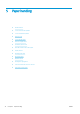HP DesignJet Z2600 Z5600 PostScript Printer - User guide
●
SMTP server: the IP address of the outgoing mail server (SMTP) that will process all email messages from
the printer. If the mail server requires authentication, email notications will not work.
●
Printer email address: each email message sent by the printer must include a return address, which does
not need to be a real, functional email address, but it should be unique, so that recipients of the message
can identify the printer that sent it.
Turn email notications on and o
In order to receive email notications from the printer, you must have congured the email server (see Turn
usage information on and o on page 23).
You can turn specic email notications on or o by selecting Notications from the Setup tab of the Embedded
Web Server.
Turn alerts on and o (Windows only)
Printer alerts warn you when there is a printer problem that you can correct by taking action, or when one of your
printing jobs changes its status. The alerts are displayed by the printer's front panel, by the HP DesignJet Utility,
by the printer driver and by the Embedded Web Server.
You can tell the printer which kinds of alerts you would like to see (if any). To access the alert settings:
●
Select Alert Settings in the Device List page of the HP DesignJet Utility for Windows.
●
Select Alert Settings in any alert page displayed by the HP DesignJet Utility for Windows.
●
Right-click the system tray icon of the HP DesignJet Utility for Windows, and select Alert Settings.
You can change the settings in the following ways:
●
Turn all alerts on or o.
●
Turn job status alerts on or o.
●
Turn on or o printer alerts for problems that stop the printer from printing.
●
Turn on or o printer alerts for problems that do not stop the printer from printing.
●
Turn on printer alerts in all circumstances, or only when you are trying to print to the printer aected by the
problem.
Control access to the printer
Front-panel security settings
From the front panel, you can press , then , then Setup > Security, to control some of the features of the
printer.
●
USB drive: Enable or disable the use of a USB ash drive.
●
Firmware upgrade from USB: Enable or disable rmware updates from a USB ash drive.
●
Enable Internet connection: Enable or disable the Internet connection.
NOTE: If you disable it, you also disable automatic rmware updates.
●
Printer access control: Enable, disable, or change the administrator password.
24 Chapter 3 Setting up the printer ENWW