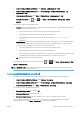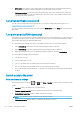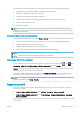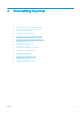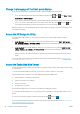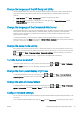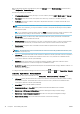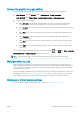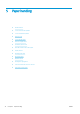HP DesignJet Z2600 Z5600 PostScript Printer - User guide
If an administrator password has been set, it must be given in order to perform the following operations:
●
Change the security settings (including the administrator password itself)
●
Change the conguration of the Internet connection
●
Change the Automatic Firmware Update conguration
●
Enable or disable automatic downloading and/or installation of automatic rmware updates
●
Restore an earlier rmware version
●
Reset factory defaults
NOTE: The administrator password can contain only characters that appear on the front panel's on-screen
keyboard. If you set a new password with the Embedded Web Server, it will reject characters that do not appear
in that limited character set.
Embedded Web Server security settings
From the Embedded Web Server, you can select Setup > Security to control access to the printer in various ways:
●
Specify separate administrator and guest passwords to control access to the Embedded Web Server
●
Enable or disable Ethernet connection to the printer
●
Enable or disable various groups of front panel operations
●
Use the same security settings that are available in the front panel (see above)
NOTE: An administrator password may be required.
NOTE: For more information, see the Embedded Web Server's online help.
Disable your HP ePrint connection
You can disable the connection to HP ePrint if required for security. At the front panel, press , then , then
Connectivity > HP ePrint > HP ePrint settings > HP ePrint connectivity and select Disable.
Disable just puts the remote printing function on hold. If you want to resume using it, you just need to re-enable
it in the same menu. No more setup steps are required.
If you want to disable remote printing permanently, select Disable permanently. To use remote printing again,
you will need to set it up again from scratch (see Set up your Web-connected printer on page 20).
NOTE: You can prevent non-administrators from changing these options by setting an administrator password
in the Embedded Web Server (Setup > Security).
Require account ID
If you want to keep records of printer usage by dierent user accounts, you can set your printer to require an
account ID for each job.
●
In the HP DesignJet Utility for Windows: select Settings > Accounting > Require account ID.
●
In the HP DesignJet Utility for Mac OS X: select Printer Settings > Congure Printer Settings > Accounting >
Require account ID.
If this setting is turned on, the account ID eld will be mandatory and jobs with no account ID will be kept "on hold
for accounting".
ENWW Require account ID 25