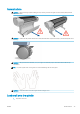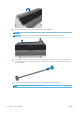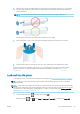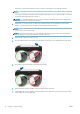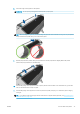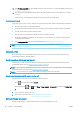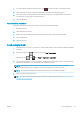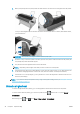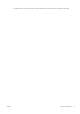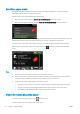HP DesignJet Z2600 Z5600 PostScript Printer - User guide
5. When prompted by the front panel, insert the sheet into the cut-sheet slot on the right side of the printer.
Load your sheet aligned with the load line and insert until the paper will not continue; with thicker sheets,
you feel resistance.
WARNING! Do not push your ngers inside the printer's paper path.
6. Press the OK key on the front panel to feed the paper into the printer. Guide the sheet into the printer; this
is especially important with thicker papers.
7. The printer checks the alignment and measures the sheet.
NOTE: Depending on the length of the sheet, it feeds out the front of the printer.
8. If the length of the sheet is more than 600 mm (23 in), the front panel prompts you to check that the rear
of the sheet is hanging backwards over the roll cover (and not forwards over the printer window).
9. If the sheet is not correctly aligned, you may be asked to correct the alignment. Follow the instructions on
the front-panel display.
NOTE: If you have an unexpected problem at any stage of the paper loading process, see The paper cannot be
loaded successfully on page 121.
Unload a single sheet
To unload a single sheet after printing, you can simply pull the sheet free from the front of the printer.
To unload a sheet without printing, go to the front panel and press then the roll 1 icon, then Unload >
Unload sheet.
Alternatively, press , then , then Paper > Paper unload > Unload sheet.
40 Chapter 5 Paper handling ENWW