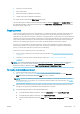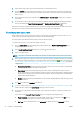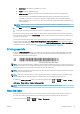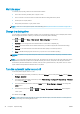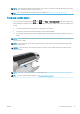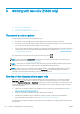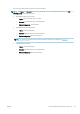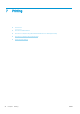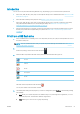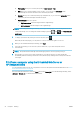HP DesignJet Z2600 Z5600 PostScript Printer - User guide
Introduction
You can choose to print in the following dierent ways, depending on your circumstances and preferences.
●
Print a TIFF, JPEG, HP-GL/2, RTL, PDF, or PostScript le directly from a USB ash drive. See Print from a USB
ash drive on page 51.
●
Print a le that is already in the job queue. See Reprint a job from the queue on page 67.
●
Print a TIFF, JPEG, HP-GL/2, RTL, PDF, or PostScript le directly from a computer connected to the printer,
using the Embedded Web Server or the HP DesignJet Utility. See Print from a computer using the
Embedded Web Server or HP DesignJet Utility on page 52.
●
Print any kind of le from a computer connected to the printer, using a software application that can open
the le, and a printer driver supplied with your printer. See Print from a computer using a printer driver
on page 53.
Print from a USB ash drive
1. Insert a USB ash drive containing one or more TIFF, JPEG, HP-GL/2, RTL, PDF, or PostScript les into one of
the printer's USB ports.
NOTE: The use of USB ash drives with your printer may be disabled by the administrator: see Control
access to the printer on page 24.
2.
At the front panel, go to the home screen and press .
3. Select the le to be printed. Files that can be printed are indicated with a le-type icon:
CALS
le
JPEG le
PDF le
PostScript le
TIFF le
Files that cannot be printed are indicated with .
You can press folders to browse their contents.
4. The default print settings are displayed. If you want to change them, press Settings. The following settings
are available:
●
Size allows you to resize the print in two dierent ways: to a percentage of its original size, or to t a
particular paper size. The default is 100% (its original size).
●
Color allows you to choose color or grayscale printing.
ENWW Introduction 51