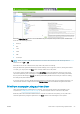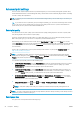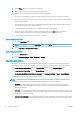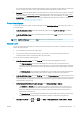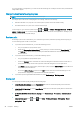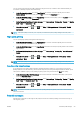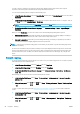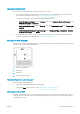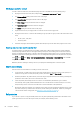HP DesignJet Z2600 Z5600 PostScript Printer - User guide
Use paper economically
Here are some recommendations for making economical use of paper:
●
If you are printing relatively small images or document pages, you can use nesting to print them side by
side instead of one after another. See Nest jobs to save roll paper on page 61.
●
You may be able to save some roll paper by using the following options:
–
In the Windows driver dialog: select the Features tab and then Remove top/bottom blank areas and/or
Rotate by 90 degrees or Autorotate.
–
In the Mac OS X Print dialog: select the Finishing panel, then Remove Blank Areas and/or Rotate by 90
degrees.
–
On the Embedded Web Server's Submit Job page: select Advanced settings > Roll options > Remove
top/bottom blank areas and/or Rotate.
●
If you check the print preview on your computer before printing, you can sometimes avoid wasting paper
on prints containing obvious mistakes. See Preview a print on page 58.
Nest jobs to save roll paper
Nesting means automatically printing images or document pages side by side on the paper, rather than one after
the other. This is done to avoid wasting paper.
1. Direction of paper ow
2. Nesting o
3. Nesting on
4. Paper saved by nesting
When does the printer try to nest pages?
When both of the following are true:
●
The printer is loaded with roll paper, not sheet paper.
●
The printer's Nest option is turned on. See Turn nesting on and o on page 22.
What pages can be nested?
All pages can be nested, unless they are so large that two of them cannot t side by side on the roll, or unless
there are too many of them to t into the remaining length of the roll. A single group of nested pages cannot be
split between two rolls.
ENWW Advanced print settings 61