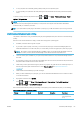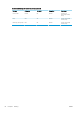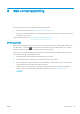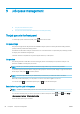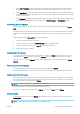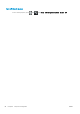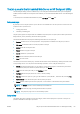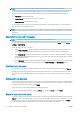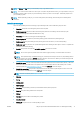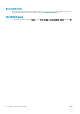HP DesignJet Z2600 Z5600 PostScript Printer - User guide
9 Job queue management
●
The job queue in the front panel
●
The job queue in the Embedded Web Server or HP DesignJet Utility
The job queue in the front panel
To see the job queue on the front panel, press on the home screen.
Job queue page
The job queue page shows all jobs that are available in the job queue. It includes jobs that are being received,
parsed, rendered, printed and already printed.
Each line shows the name of the job and its status. For more information on a particular job, including a preview
of the job, press the line showing the job.
Jobs that cannot be completed for any reason appear at the top of the queue.
Job preview
The printer generates a JPEG le for each incoming job, which can be displayed as a preview of the job. Job
preview is available once the job is processed.
NOTE: Do not try to preview a job with more than 64 pages, which may cause software problems.
To preview a job, rst press the name of the job in the job queue. The front panel displays a page of information
about the job. Then press to see the preview.
NOTE: Previews may be blocked by an administrator, in which case you will not be able to see them.
When the preview is displayed, you can press it to zoom in on it. Press it again to zoom out.
You can also press to preview the previous job, or to preview the next job.
Select when to print a job in the queue
NOTE: The When To Start Printing options cannot be used with PostScript jobs.
You can select at what point you want to print a le you have in the queue. Press , then , then Setup >
Job management options > When to start printing.
There are three options you can select:
66 Chapter 9 Job queue management ENWW