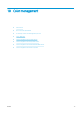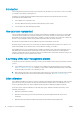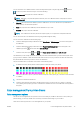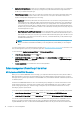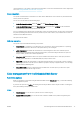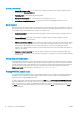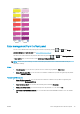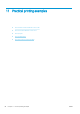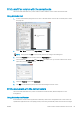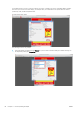HP DesignJet Z2600 Z5600 PostScript Printer - User guide
●
Application-Managed Colors: in this case your application program must convert the colors of your image to
the color space of your printer and paper type, using the ICC prole embedded in the image and the ICC
prole of your printer and paper type.
●
Printer-Managed Colors: in this case your application program sends your image to the printer without any
color conversion, and the printer converts the colors to its own color space. The details of this process
depend on the graphics language that you are using.
–
PostScript: the PostScript interpreter module performs the color conversion using the proles stored
in the printer and any additional proles sent with the PostScript job. This kind of color management
is done when you are using the PostScript driver and you specify printer color management or when
you send a PostScript, PDF, TIFF or JPEG
le directly to the printer through the Embedded Web Server.
In either case you have to select the proles to use as default (in case the job doesn't specify any) and
the rendering intent to apply.
–
Non-PostScript (PCL3, HP-GL/2, CALS/G4): the color management is done using a set of stored color
tables. ICC proles are not used. This method is somewhat less versatile than the alternatives, but is a
little simpler and faster, and can produce good results with standard HP paper types. This kind of color
management is done when you send a PCL3, HP-GL/2, or CALS/G4 le directly to the printer through
the Embedded Web Server.
NOTE: The printer can convert only the following color spaces to its own color space using the
stored color tables: Adobe RGB and sRGB if you are using Windows, Adobe RGB if you are using Mac
OS X.
You are recommended to consult the HP Support Center (see HP Support Center on page 163) to see how to use
the color management options of your particular application.
To choose between Application-Managed Colors and Printer-Managed Colors:
●
In the Windows driver dialog: select the Color tab.
●
In the Mac OS X Print dialog: select the Color Matching panel. Vendor Matching or In Printer corresponds to
Printer-Managed Colors mode. ColorSync should be used only if you cannot choose Application-Managed
Colors in your application print dialog.
●
In some applications: you can make this choice in the application.
Color management from the printer driver
HP Professional PANTONE Emulation
When you use a named PANTONE color in an image, your application will normally send to the printer a CMYK or
RGB approximation to that color. But the application does not take the printer or the paper type into account, it
merely produces a generic approximation of the PANTONE color, which will look dierent on dierent printers and
on dierent papers.
HP Professional PANTONE Emulation can do a much better job by taking into account the characteristics of the
printer and the paper type. The results look as similar to the original PANTONE colors as is possible on a given
printer using a given paper type. This technology is designed to produce emulations similar to those set up
manually by prepress professionals.
To use HP Professional PANTONE Emulation, all you have to do is to turn it on. In fact, it is normally on by default.
●
In the Windows driver dialog: go to the Color tab and select HP Professional PANTONE Emulation.
●
In the Mac OS X Print dialog: go to the Color Options panel and select HP Professional PANTONE Emulation.
You can also use the Embedded Web Server to print a swatch book showing emulations of PANTONE colors as
made by your printer, together with a measure of the color dierence (ΔE) between each emulation and the
original PANTONE spot color. So HP Professional PANTONE Emulation not only provides the closest match that
76 Chapter 10 Color management ENWW