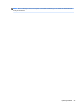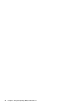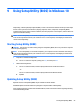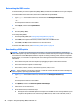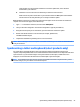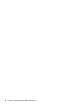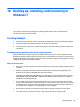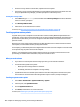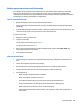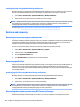HP Pavilion Notebook (Intel) Star WarsTM Special Edition Notebook - Maintenance and Service Guide
Creating a backup using Windows Backup and Restore
Windows allows you to back up les using Windows Backup and Restore. You can select the level you want to
back up, from individual folders to drives. The backups are compressed to save space. To back up:
1. Select Start > Control Panel > System and Security > Backup and Restore.
2. Follow the on-screen instructions to schedule and create a backup.
NOTE: Windows includes the User Account Control feature to improve the security of the computer. You may
be prompted for your permission or password for tasks such as installing software, running utilities, or
changing Windows settings. See Help and Support for more information.
To restore, see Restoring specic les using Windows Backup and Restore on page 102.
Restore and recovery
Restoring to a previous system restore point
Sometimes installing a software program causes your computer or Windows to behave unpredictably. Usually
uninstalling the software xes the problems. If uninstalling does not x the problems, you can restore the
computer to a previous system restore point (created at an earlier date and time).
To restore to a previous system restore point, when the computer was running correctly:
1. Select Start > Control Panel > System and Security > System.
2. In the left pane, click System Protection.
3. Click the System Protection tab.
4. Click System Restore, and follow the on-screen instructions.
Restoring specic les
If les are accidentally deleted from the hard disk and they can no longer be restored from the Recycle Bin, or
if les become corrupt, restoring specic les is useful. Restoring specic les is also useful if you ever
choose to recover the original system using HP Recovery Manager. You can only restore specic les that you
have backed up before.
Restoring specic les using Windows Backup and Restore
Windows allows you to restore les that were backed up using Windows Backup and Restore:
1. Select Start > Control Panel > System and Security > Backup and Restore.
2. Follow the on-screen instructions to restore your backup.
NOTE: Windows includes the User Account Control feature to improve the security of the computer. You may
be prompted for your permission or password for tasks such as installing software, running utilities, or
changing Windows settings. See Help and Support for more information.
Recovering the original system using HP Recovery Manager
HP Recovery Manager software allows you to repair or recover the computer to its original factory state.
102 Chapter 10 Backing up, restoring, and recovering in Windows 7