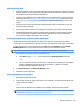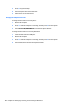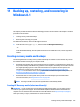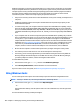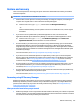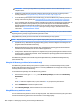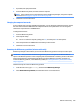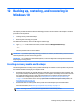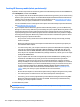HP Pavilion Notebook (Intel) Star WarsTM Special Edition Notebook - Maintenance and Service Guide
What you need to know
●
HP Recovery Manager recovers only software that was installed at the factory. For software not provided
with this computer, you must either download the software from the manufacturer's website or reinstall
the software from the disc provided by the manufacturer.
●
A system recovery should be used as a nal attempt to correct computer issues. If you have not already
tried restore points (see Restoring to a previous system restore point on page 102) and partial restores
(see Restoring specic les on page 102), try them before using HP Recovery Manager to recover your
system.
●
A system recovery must be performed if the computer hard drive fails or if all attempts to correct any
functional computer issues fail.
●
If the recovery media do not work, you can obtain recovery discs for your system from the HP website.
●
The Minimized Image Recovery option is recommended for advanced users only. All hardware-related
drivers and software are re-installed, but other software applications are not. Do not interrupt the
process until it is complete, otherwise the recovery will fail.
Recovering using HP Recovery partition (select models only)
The HP Recovery partition (select models only), allows you to restore your system without the need for
recovery discs or a recovery ash drive. This type of recovery can only be used if the hard drive is still working.
To check for the presence of a recovery partition, select Start, right-click Computer then select Manage >
Disk Management. If the recovery partition is present, a Recovery drive is listed in the window.
NOTE: Recovery discs have been included if your computer did not ship with a recovery partition.
1. Access HP Recovery Manager in either of the following ways:
●
Select Start and type recovery in the search eld. Select Recovery Manager from the list.
– or –
●
Turn on or restart the computer, and then press esc while the “Press the ESC key for Startup Menu”
message is displayed at the bottom of the screen. Then press f11 while the “F11 (System
Recovery)” message is displayed on the screen.
2. Click System Recovery in the HP Recovery Manager window.
3. Follow the on-screen instructions.
Recovering using the recovery media
1. If possible, back up all personal les.
2. Insert the rst recovery disc into the optical drive on your computer or an optional external optical drive,
and then restart the computer.
– or –
Insert the recovery ash drive into a USB port on your computer, and then restart the computer.
NOTE: If the computer does not automatically restart in HP Recovery Manager, change the computer
boot order. See Changing the computer boot order on page 104.
Restore and recovery 103