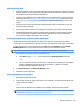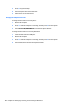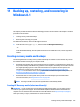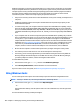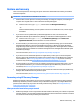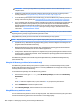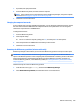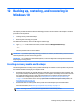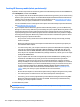HP Pavilion Notebook (Intel) Star WarsTM Special Edition Notebook - Maintenance and Service Guide
HP Recovery Manager is a software program that allows you to create recovery media after you successfully
set up the computer. HP Recovery media can be used to perform system recovery if the hard drive becomes
corrupted. System recovery reinstalls the original operating system and the software programs installed at
the factory and then congures the settings for the programs. HP Recovery media can also be used to
customize the system or restore the factory image if you replace the hard drive.
●
Only one set of recovery media can be created. Handle these recovery tools carefully, and keep them in a
safe place.
●
HP Recovery Manager examines the computer and determines the required storage capacity for the
media that will be required.
●
To create recovery discs, your computer must have an optical drive with DVD writer capability, and you
must use only high-quality blank DVD-R, DVD+R, DVD-R DL, or DVD+R DL discs. Do not use rewritable
discs such as CD±RW, DVD±RW, double-layer DVD±RW, or BD-RE (rewritable Blu-ray) discs; they are not
compatible with HP Recovery Manager software. Or, instead, you can use a high-quality blank USB ash
drive.
●
If your computer does not include an integrated optical drive with DVD writer capability, but you would
like to create DVD recovery media, you can use an external optical drive (purchased separately) to create
recovery discs, or you can obtain recovery discs for your computer from support. See the Worldwide
Telephone Numbers booklet included with the computer. You can also nd contact information from the
HP website. Go to http://www.hp.com/support, select your country or region, and follow the on-screen
instructions. If you use an external optical drive, it must be connected directly to a USB port on the
computer; the drive cannot be connected to a USB port on an external device, such as a USB hub.
●
Be sure that the computer is connected to AC power before you begin creating the recovery media.
●
The creation process can take an hour or more. Do not interrupt the creation process.
●
If necessary, you can exit the program before you have nished creating all of the recovery DVDs. HP
Recovery Manager will nish burning the current DVD. The next time you start HP Recovery Manager,
you will be prompted to continue, and the remaining discs will be burned.
To create HP Recovery media:
1. From the Start screen, type recovery, and then select HP Recovery Manager.
2. Select Recovery Media Creation, and then follow the on-screen instructions.
If you ever need to recover the system, see Recovering using HP Recovery Manager on page 107.
Using Windows tools
You can create system restore points and create backups of personal information using Windows tools.
NOTE: If storage is 32 GB or less, Microsoft System Restore is disabled by default.
▲
From the Start screen, type help, and then select Help and Support.
‒ or –
From the Windows desktop, click the question mark icon in the notication area, at the far right of the
taskbar.
For more information and steps, see Help and Support.
106 Chapter 11 Backing up, restoring, and recovering in Windows 8.1