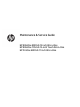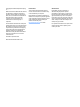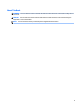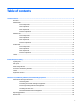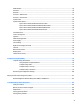Maintenance & Service Guide HP EliteOne 800 G2 23 inch All-in-One HP EliteOne 705 G2 23-inch Touch All-in-One HP ProOne 600 G2 21 inch All-in-One
© Copyright 2015 HP Development Company, L.P. AMD is a trademark of Advanced Micro Devices, Inc. Bluetooth is a trademark owned by its proprietor and used by HP Inc. under license. Intel, Celeron, and Pentium are trademarks of Intel Corporation in the U.S. and other countries. Microsoft and Windows are trademarks of the Microsoft group of companies. The information contained herein is subject to change without notice.
About This Book WARNING! Text set off in this manner indicates that failure to follow directions could result in bodily harm or loss of life. CAUTION: Text set off in this manner indicates that failure to follow directions could result in damage to equipment or loss of information. NOTE: Text set off in this manner provides important supplemental information.
iv About This Book
Table of contents 1 Product features ........................................................................................................................................... 1 Overview ................................................................................................................................................................ 1 EliteOne 800 ....................................................................................................................................................
General cleaning safety precautions ................................................................................................ 26 Cleaning the Computer Case ............................................................................................................. 27 Cleaning the keyboard ....................................................................................................................... 27 Cleaning the monitor ......................................................................
WLAN module ...................................................................................................................................................... 56 Antennas .............................................................................................................................................................. 58 Heat sink ..............................................................................................................................................................
Solving hard drive problems .............................................................................................................................. 110 Solving media card reader problems ................................................................................................................ 112 Solving display problems .................................................................................................................................. 113 Solving audio problems ..................
System Recovery when Windows is responding .......................................................... 145 System Recovery when Windows is not responding .................................................... 146 System Recovery using recovery media (select models only) ..................................... 146 Using HP Recovery Disc operating system discs (select models only) ........................ 147 9 POST error messages and diagnostic front panel LEDs and audible codes ..................................
x
1 Product features Overview NOTE: For the latest specifications or additional specifications on this product, go to http://www.hp.com/go/ quickspecs/ and search for your specific display model to find the model-specific QuickSpecs. CAUTION: Several well-known vulnerabilities exist when a computer is in the Sleep state.
EliteOne 800 Front components 2 Component Component 1 Dual microphone array (optional) 4 Webcam (optional) 2 Webcam activity LED (with optional webcam) 5 16:9 widescreen LED-backlit LCD display 3 Webcam privacy shutter slide switch 6 High-performance stereo speakers Chapter 1 Product features
Side components Component Component 1 Power button 7 Microphone/line in jack 2 hard disk drive activity LED 8 HP SD media card reader (optional) 3 USB 3.0 port, fast-charging 9 Optical disc drive eject button 4 USB 3.0 port 10 Optical disc drive activity LED 5 USB 3.
Rear components 4 Component Component 1 Power cable retention loop 7 DisplayPort connector 2 Port cover security screw hole 8 (2) USB 3.0 ports 3 Serial port (optional) 9 (2) USB 3.
Internal components Component Component 1 Optical disc drive 4 Hood sensor 2 Secondary hard disk drive 5 Memory 3 Primary hard disk drive 6 RTC Battery EliteOne 800 5
EliteOne 705 Front components 6 Component Component 1 Dual microphone array (optional) 4 Webcam (optional) 2 Webcam activity LED (with optional webcam) 5 16:9 widescreen LED-backlit LCD display 3 Webcam privacy shutter slide switch 6 High-performance stereo speakers Chapter 1 Product features
Side components Component Component 1 Power button 7 HP SD media card reader (optional) 2 hard disk drive activity LED 8 Optical disc drive eject button 3 USB 3.0 port, fast-charging 9 Optical disc drive activity LED 4 USB 3.
Rear components 8 Component Component 1 Power cable retention loop 7 DisplayPort connector 2 Port cover security screw hole 8 (2) USB 3.0 ports 3 Serial port (optional) 9 (2) USB 2.
Internal components Component Component 1 Optical disc drive 4 Hood sensor 2 Secondary hard disk drive 5 Memory 3 Primary hard disk drive 6 RTC Battery EliteOne 705 9
ProOne 600 Front components 10 Component Component 1 Dual microphone array (optional) 4 Webcam (optional) 2 Webcam activity LED (with optional webcam) 5 16:9 widescreen LED-backlit LCD display 3 Webcam privacy shutter slide switch 6 High-performance stereo speakers Chapter 1 Product features
Side components Component Component 1 Power button 6 Microphone/line in jack 2 hard disk drive activity LED 7 HP SD media card reader (optional) 3 USB 3.0 port, fast-charging 8 Optical disc drive eject button 4 USB 3.
Rear components 12 Component Component 1 Power cable retention loop 7 DisplayPort connector 2 Port cover security screw hole 8 (2) USB 3.0 ports 3 Serial port (optional) 9 (2) USB 3.
Internal components Component Component 1 Optical disc drive 4 Memory 2 hard disk drive 5 RTC Battery 3 Hood sensor ProOne 600 13
Labels The labels affixed to the computer provide information you may need when you troubleshoot system problems or travel internationally with the computer. IMPORTANT: All labels described in this section will be located under the stand or affixed to the bottom of the computer. 1. Microsoft® Certificate of Authenticity label (select models only prior to Windows 8)—Contains the Windows Product Key. You may need the Product Key to update or troubleshoot the operating system.
2 Illustrated parts catalog Component appearance may vary depending on model. NOTE: HP continually improves and changes product parts. For complete and current information on supported parts for your computer, go to http://partsurfer.hp.com, select your country or region, and then follow the on-screen instructions.
Item Description Panel/trim kit, includes (1) Left side trim (2) Right side trim (includes fingerprint reader and cable) (3) Top trim (4) Bottom trim (5) Rear port cover (6) Rear cover (main) (7) Center rear I/O panel with mylar (8) Rear I/O port cover (9) Front bezel (for use in non-touch models) (10) Optical drive bezel trim (only for use in models with an expansion option in the optical drive bay) (11) Rubber feet (right and left) * Optical drive bezel blank (for use in models wi
Misc parts Item Description (1) System board (2) Converter board (3) Serial port and PS/2 connector board NOTE: (4) HP ProOne 600 models also include a hood sensor on the serial port / PS2 board.
Item Description (6) Webcam module (7) Speakers (left and right) (8) Fan Heat sink (thermal module) (includes replacement thermal material) (9) For use in models with UMA graphics (10) For use in models with discrete graphics * WLAN modules Intel Dual Band Wireless-AC 7265 NV (for use in HP EliteBook 800/705 models and HP ProBook 600 models) HP WLAN 802.11 a/b/g/n + Bluetooth 4.0 (for use in HP EliteBook 800/705 models and HP ProBook 600 models) Intel Dual Band Wireless-AC 8260 + Bluetooth 4.
Mass storage devices Description Optical drive (does not include bezel) Blu-ray writer (BD-RE) drive DVD±RW drive DVD-ROM drive Primary hard drive (not illustrated) 1 TB, hybrid SSD drive 1 TB, 7200 rpm 500 GB, hybrid SSD drive 500 GB, 7200 rpm hard drive, self-encrypting (SED) 500 GB, 7200 rpm hard drive 500 GB, 5400 rpm hard drive, FIPS 500 GB, 5400 rpm hard drive, 5 mm 320 GB, 7200 rpm hard drive Primary solid-state drive (not illustrated) 1-TB solid-state drive, OPAL 2.
Description Internal PCIe storage 256-GB solid-state drive, 2280SS, PCIe, NVMe 128-GB solid-state drive, 2280SS, PCIe, NVMe Processors and memory modules Description Memory modules (SODIMM; PC4-17000, 1.2 V; not illustrated; for use in EliteOne 800 and ProOne 600 models) 16-GB 8-GB 4-GB Memory modules (SODIMM; PC3-12800, 1.5 V; not illustrated; for use in EliteOne 705 models) 8-GB 4-GB AMD Processors (include replacement thermal material; not illustrated) AMD A10-8750B (3.6-GHz) AMD A8-8650B (3.
Cables Description Touch control cable Antenna cable Backlight cable Hard drive cable Hard drive + optical drive SATA data cable Converter board cable LVDS (display) cable IMPORTANT: UMA and dGPU (discrete) models each have a unique LVDS cable. These cables are not interchangeable between dGPU and UMA models.
Description Washable USB, antimicrobial USB, optical USB, laser 22 Chapter 2 Illustrated parts catalog
3 Routine care, SATA drive guidelines, and disassembly preparation This chapter provides general service information for the computer. Adherence to the procedures and precautions described in this chapter is essential for proper service. CAUTION: When the computer is plugged into an AC power source, voltage is always applied to the system board. You must disconnect the power cord from the power source before opening the computer to prevent system board or component damage.
Generating static The following table shows that: ● Different activities generate different amounts of static electricity. ● Static electricity increases as humidity decreases.
Personal grounding methods and equipment Use the following equipment to prevent static electricity damage to equipment: ● Wrist straps are flexible straps with a maximum of one-megohm ± 10% resistance in the ground cords. To provide proper ground, a strap must be worn snug against bare skin. The ground cord must be connected and fit snugly into the banana plug connector on the grounding mat or workstation.
● Material handling packages ● Conductive plastic bags ● Conductive plastic tubes ● Conductive tote boxes ● Opaque shielding bags ● Transparent metallized shielding bags ● Transparent shielding tubes Operating guidelines To prevent overheating and to help prolong the life of the computer: ● Keep the computer away from excessive moisture, direct sunlight, and extremes of heat and cold. ● Operate the computer on a sturdy, level surface. Leave a 10.
Cleaning the Computer Case Follow all safety precautions in General cleaning safety precautions on page 26 before cleaning the computer. To clean the computer case, follow the procedures described below: ● To remove light stains or dirt, use plain water with a clean, lint-free cloth or swab. ● For stronger stains, use a mild dishwashing liquid diluted with water. Rinse well by wiping it with a cloth or swab dampened with clear water. ● For stubborn stains, use isopropyl (rubbing) alcohol.
Cleaning the mouse Before cleaning the mouse, ensure that the power to the computer is turned off. ● Clean the mouse ball by first removing the retaining plate and the ball from the housing. Pull out any debris from the ball socket and wipe the ball with a clean, dry cloth before reassembly. ● To clean the mouse body, follow the procedures in Cleaning the Computer Case on page 27.
● If a drive must be mailed, place the drive in a bubble-pack mailer or other suitable protective packaging and label the package “Fragile: Handle With Care.” ● Do not remove hard drives from the shipping package for storage. Keep hard drives in their protective packaging until they are actually mounted in the CPU. ● Avoid dropping drives from any height onto any surface. ● If you are inserting or removing a hard drive, turn off the computer.
SATA hard drive cables SATA data cable Always use an HP approved SATA 6.0 Gb/s cable as it is fully backwards compatible with the SATA 1.5 Gb/s drives. Current HP desktop products ship with SATA 6.0 Gb/s hard drives. SATA data cables are susceptible to damage if overflexed. Never crease a SATA data cable and never bend it tighter than a 30 mm (1.18 in) radius. The SATA data cable is a thin, 7-pin cable designed to transmit data for only a single drive.
4 Removal and Replacement Procedures The following sections provide information about disassembling various components of the computer. Preparing to disassemble the computer To avoid injury and equipment damage, always complete the following steps in order, when opening the HP All-in-One. 1. Remove all media from the computer. 2. Shut down the computer. 3. After the system has completely shut down, disconnect the power adapter from the back of the computer. 4.
4. Pull the port cover toward the bottom and off the computer (2). Attaching and removing a stand Three stands are available for the computer: ● Recline stand ● Adjustable-height stand ● Easel stand Recline stand Attaching a recline stand To install the stand: 32 1. Place the computer face down on a soft flat surface. HP recommends that you set down a blanket, towel, or other soft cloth to protect the bezel and screen surface from scratches or other damage. 2.
3. Lower the stand onto the computer and press down until it clicks into place (2). Removing a recline stand To remove the stand: 1. Prepare the computer for disassembly (see Preparing to disassemble the computer on page 31). 2. Remove the rear port cover (see Rear port cover on page 31). 3. Press the release latch under the stand (1). 4. Lift the stand up (2), and then pull the stand hooks out of the computer (3).
Adjustable-height stand Attaching an adjustable-height stand To install the stand: 1. Place the computer face down on a soft flat surface. HP recommends that you set down a blanket, towel, or other soft cloth to protect the bezel and screen surface from scratches or other damage. 2. Engage the hooks in the top of the stand in the two large holes in the upper part of the back of the computer (1). 3. Lower the stand onto the computer (2) and press down until it clicks into place (3).
Easel stand Attaching an easel stand To install the stand: 1. Place the computer face down on a soft flat surface. HP recommends that you set down a blanket, towel, or other soft cloth to protect the bezel and screen surface from scratches or other damage. 2. Engage the hooks in the top of the stand in the two large holes in the upper part of the back of the computer (1). 3. Lower the stand onto the computer and press down until it clicks into place (2). Removing an easel stand To remove the stand: 1.
4. 36 Lift the stand up (2), and then pull the stand hooks out of the computer (3).
Access panel The computer has one main rear access panel that allows access to internal components. To remove the access panel: 1. Prepare the computer for disassembly (see Preparing to disassemble the computer on page 31). 2. Remove the rear port cover (see Rear port cover on page 31). 3. Remove the stand (see Attaching and removing a stand on page 32). 4. Slide the access panel latches toward each other (1). 5. Lift the access panel off the computer (2).
Drives Description Optical drive (does not include bezel) Blu-ray writer (BD-RE) drive DVD±RW drive DVD-ROM drive Primary hard drive (not illustrated) 1 TB, hybrid SSD drive 1 TB, 7200 rpm 500 GB, hybrid SSD drive 500 GB, 7200 rpm hard drive, self-encrypting (SED) 500 GB, 7200 rpm hard drive 500 GB, 5400 rpm hard drive, FIPS 500 GB, 5400 rpm hard drive, 5 mm 320 GB, 7200 rpm hard drive Primary solid-state drive (not illustrated) 1-TB solid-state drive, OPAL 2.
Description Internal PCIe storage 256-GB solid-state drive, 2280SS, PCIe, NVMe 128-GB solid-state drive, 2280SS, PCIe, NVMe Hard disc drive The hard disk drive is located on the left side of the computer. One 2.5 inch primary hard disk drive (HDD) is installed in the computer. Some models may have a secondary 2.5 inch hard drive installed on top of the optical disc drive (ODD). ● Removing a 2.5-inch hard disc drive ● Installing a 2.5-inch hard disc drive Removing a 2.5-inch hard disc drive 1.
8. Remove the four mounting screws from the 2.5 inch hard drive. Be sure to keep the screws together with the blue rubber grommets to use to install a replacement drive. 9. Remove the 2.5-inch hard disc drive(s) from the cage. For instructions on installing a hard disc drive, see Installing a 2.5-inch hard disc drive on page 40. Installing a 2.5-inch hard disc drive 40 1. Fasten four mounting screws with grommets onto the 2.5 inch hard drive. 2. Position the 2.
3. Place the 2.5 inch hard drive into the drive cage and slide it toward the cables until the cage snaps into place. 4. Connect the power and data cables to the hard drive. Optical drive The optical drive is located beneath the lower hard drive on the left side of the computer. The green latch comes with the drive. 1. Prepare the computer for disassembly (see Preparing to disassemble the computer on page 31). 2. Remove the rear port cover (see Rear port cover on page 31). 3.
6. Align the new optical drive with the opening in the side of the computer. Push the drive in firmly until it snaps into place. NOTE: The optical drive can be installed in only one way.
Converter board The converter board is located on the left side of the computer (viewed from behind) under the main rear cover. It is secured with two Torx screws and has two connectors. Use the same converter spare part for all display panels; however, you must change jumper settings on the board based on the display panel. To remove the converter board: 1. Prepare the computer for disassembly (see Preparing to disassemble the computer on page 31). 2.
6. Remove the two Torx screws (2) that secure the board to the computer. 7. Lift the converter board from the computer. To install the converter board, reverse the removal procedures.
Top trim The top trim is located along the top of the computer. To remove the top trim: 1. Prepare the computer for disassembly (see Preparing to disassemble the computer on page 31). 2. Remove the rear port cover (see Rear port cover on page 31). 3. Remove the stand (see Attaching and removing a stand on page 32). 4. Remove the access panel (see Access panel on page 37). 5. Remove the five Torx screws that secure the trim to the computer. 6.
Webcam module On products that ship with a webcam module, the module is located at the top of the computer beneath the top trim. It is housed in a metal bracket that is secured with two Phillips screws. The webcam module has one connector. To remove the webcam module: 46 1. Prepare the computer for disassembly (see Preparing to disassemble the computer on page 31). 2. Remove the rear port cover (see Rear port cover on page 31). 3. Remove the stand (see Attaching and removing a stand on page 32). 4.
9. If you need to install a shutter blank into the webcam slot, see the following images for webcam components and an illustration of an installed shutter blank. To install a webcam module, reverse the removal procedures.
System board (EMI) shield The system board shield covers the system board. A latch holds the shield in place. To remove the system board shield: 1. Prepare the computer for disassembly (see Preparing to disassemble the computer on page 31). 2. Remove the rear port cover (see Rear port cover on page 31). 3. Remove the stand (see Attaching and removing a stand on page 32). 4. Remove the access panel (see Access panel on page 37). 5.
Memory Description 8-GB 4-GB 2-GB The computer comes with small outline dual inline memory modules (SODIMMs). The memory sockets on the system board can be populated with up to two industry-standard SODIMMs. These memory sockets are populated with at least one preinstalled SODIMM. For proper system operation, the SODIMMs must meet the following qualifications: EliteOne 800 and ProOne 600 EliteOne 705 SODIMM 1.2 volt DDR4-SDRAM SODIs 1.
● The system will operate in single channel mode if the SODIMM sockets are populated in one channel only. ● The system will operate in flex mode if the memory capacity of the SODIMM in Channel A is not equal to the memory capacity of the SODIMM in Channel B. In flex mode, the channel populated with the least amount of memory describes the total amount of memory assigned to dual channel and the remainder is assigned to single channel.
7. To install a memory module, slide the SODIMM into the socket at approximately a 30° angle (1), then press the SODIMM down (2) so that the latches lock it in place. NOTE: A memory module can be installed in only one way. Match the notch on the module with the tab on the memory socket. 8. Be sure that the cables around the system board (EMI) shield are out of the way and will not be pinched by the EMI shield. The computer automatically recognizes the additional memory when you turn on the computer.
Battery The battery is located in the memory compartment. The battery that comes with the computer provides power to the real-time clock. When replacing the battery, use a battery equivalent to the battery originally installed in the computer. The computer comes with a 3-volt lithium coin cell battery. WARNING! The computer contains an internal lithium manganese dioxide battery. There is a risk of fire and burns if the battery is not handled properly.
7. Be sure that the cables around the electromagnetic interference shield are out of the way and will not be pinched by the system board (EMI) shield.
PCI-Express M.2 Solid-State Drive Description 256-GB solid-state drive, 2280SS, PCIe, NVMe 128-GB solid-state drive, 2280SS, PCIe, NVMe The optional PCI-Express M.2 SSD is located near the bottom of the system board. The drive is secured with one Phillips screw. To remove the PCI-Express M.2 SSD: 54 1. Prepare the computer for disassembly (see Preparing to disassemble the computer on page 31). 2. Remove the rear port cover (see Rear port cover on page 31). 3.
7. Lift the SSD to a 45-degree angle, and then pull it away to remove it from the socket (2). To install the PCI-Express M.2 SSD, reverse the removal procedures. PCI-Express M.
WLAN module Description Intel Dual Band Wireless-AC 7265 NV HP WLAN 802.11 a/b/g/n + Bluetooth 4.0 Intel Dual Band Wireless-AC 7260 + Bluetooth 4.0 Intel Dual Band Wireless-AC 3165 + Bluetooth 4.0 The WLAN module is located on the system board above the memory modules. The WLAN module is secured with one Phillips screw and has two connected antennas. NOTE: The procedure to replace the WLAN module must be performed by an HP technician. NOTE: WLAN module appearance may vary.
8. Lift the module to a 45-degree angle, and then pull it away to remove it from the socket (3). To install the WLAN module, reverse the removal procedures. When connecting the antennas cables, connect the cable labeled “1” (black sticker) to the AUX “1” connector on the module and the cable labeled “2” (white sticker) to the MAIN “2” connector on the module. NOTE: WLAN modules are designed with a notch to prevent incorrect insertion.
Antennas The antennas route from the WLAN module to transceivers at the top of the computer. The transceivers are secured to the computer with adhesive. NOTE: WLAN module orientation may vary. To remove the antennas: 1. Prepare the computer for disassembly (see Preparing to disassemble the computer on page 31). 2. Remove the access panel (see Access panel on page 37). 3. Remove the system board shield (see System board (EMI) shield on page 48). 4. Remove the top trim (see Top trim on page 45). 5.
Heat sink Heat sink appearance varies based on processor type and graphics memory. To remove the heat sink: 1. Prepare the computer for disassembly (see Preparing to disassemble the computer on page 31). 2. Remove the rear port cover (see Rear port cover on page 31). 3. Remove the stand (see Attaching and removing a stand on page 32). 4. Remove the access panel (see Access panel on page 37). 5. Remove the system board shield (see System board (EMI) shield on page 48). 6.
8. Lift the heat sink out of the computer. CAUTION: To reduce a degradation in thermal performance, be sure not to touch the thermal grease on the surface of the processor or the heat sink. NOTE: Heat sink appearance may vary. UMA models: Discrete models: To replace the heat sink, reverse the removal procedures.
Processor – AMD models Description AMD A10-8750B (3.6-GHz) processor AMD A8-8650B (3.2-GHz) processor AMD A6-8550B (3.7-GHz) processor AMD A4-8350B (3.5-GHz) processor 1. Prepare the computer for disassembly (see Preparing to disassemble the computer on page 31). 2. Remove the rear port cover (see Rear port cover on page 31). 3. Remove the stand (see Attaching and removing a stand on page 32). 4. Remove the access panel (see Access panel on page 37). 5.
Processor – Intel models Description Intel Core i7-6700 (3.4-GHz) processor Intel Core i5-6600 (3.3-GHz) processor Intel Core i5-6500 (3.2-GHz) processor Intel Core i3-6320 (3.9-GHz) processor Intel Core i3-6300 (3.8-GHz) processor Intel Core i3-6100 (3.7-GHz) processor Intel Pentium G4520 (3.6-GHz) processor Intel Pentium G4500 (3.5-GHz) processor Intel Pentium G4400 (3.3-GHz) processor Intel Celeron G3920 (2.9-GHz) processor Intel Celeron G3900 (2.8-GHz) processor 62 1.
8. Raise and rotate the microprocessor retainer to its fully open position (2), and then carefully lift the processor from the socket (3). CAUTION: Do NOT handle the pins in the processor socket. These pins are very fragile and handling them could cause irreparable damage. Once pins are damaged it may be necessary to replace the system board. The heat sink must be installed within 24 hours of installing the processor to prevent damage to the processor’s solder connections.
System board The system board is secured with a a total of ten Torx screws. Two of the screws also secure the removable side bracket, and two other screws secure the I/O bracket. To remove the system board: 1. Prepare the computer for disassembly (see Preparing to disassemble the computer on page 31). 2. Remove the rear port cover (see Rear port cover on page 31). 3. Remove the stand (see Attaching and removing a stand on page 32). 4. Remove the access panel (see Access panel on page 37). 5.
14. Remove the six remaining Torx screws (3) that secure the system board to the computer. NOTE: System board appearance may vary. 15. Position the cables on the side of the board out of the way so you can freely slide the board out of the computer. 16. Lift the system board up and out of the computer. To install the system board, reverse the removal procedures. Replace the thermal pad below the system board.
5. If necessary, press Ctrl+A to initiate edit mode. 6. Edit the fields listed. If the feature byte has data or is not editable, then it was not cleared and cannot be edited. System ID Setup Page Setup Field Name Comment Label Product Name Enter the Model name/number or marketing name. Flexbuild Serial Number Enter the Serial Number of Unit. Support SKU Number Enter the SKU or Product Number including Localization Code.
System board callouts System board callouts, HP EliteOne 705 G2 models Sys Bd Label Color Component Sys Bd Label Color Component CPU Black Processor socket SATA0 Dark blue Hard drive WLAN Black WLAN module connector SATAPWR2 White Hard drive power DIMM1 Black Memory module SATA2 Black Optical drive connector DIMM3 Black Memory module SATAPWR1 Black Optical drive power VGA Black Display connector SATA1 White Second hard drive connector CMOS Yellow Reset CMOS PS2_SERIAL
System board callouts, HP EliteOne 800 G2 dGPU models IMPORTANT: The LVDS connector is in a different location on the system board of EliteOne 800 dGPU models and EliteOne 800 UMA models. Additionally, each model has a unique LVDS cable. The cables are not interchangeable between dGPU (discrete) and UMA models.
System board callouts, HP EliteOne 800 G2 UMA models IMPORTANT: The LVDS connector is in a different location on the system board of EliteOne 800 dGPU models and EliteOne 800 UMA models. Additionally, each model has a unique LVDS cable. The cables are not interchangeable between dGPU (discrete) and UMA models.
System board callouts, HP ProOne 600 G2 models 70 Sys Bd Label Color Component Sys Bd Label Color Component CHFAN Black Fan connector PSWD Green Clear system passwords WEBCAM Black Webcam connector PWR White Main power WLAN Black WLAN module SATA0 Dark blue Hard drive XU Black Processor socket SATAPWR0 White Hard drive power XMM3 Black Memory module SATA1 White Second hard drive XMM1 Black Memory module TOUCH White Touch screen BATTERY Black RTC battery EXT Bl
Serial/PS2 board The serial/PS2 board is located to the left of the center rear I/O panel. It is secured with two screws and has one connected cable. NOTE: HP ProOne 600 models also include a hood sensor on the serial port/PS2 board. To remove the serial/PS2 board: 1. Prepare the computer for disassembly (see Preparing to disassemble the computer on page 31). 2. Remove the rear port cover (see Rear port cover on page 31). 3. Remove the stand (see Attaching and removing a stand on page 32). 4.
9. Remove the two Torx screws (2) that secure the board, and then rotate the board up and remove it from the computer (3). 10. Remove the serial/PS2 board from the computer. To install the serial/PS2 board, reverse the removal procedures.
Center rear I/O panel The center rear I/O panel is located below the stand on the bottom rear of the computer. It is secured with two screws. You must remove the serial/PS2 board to remove the center rear I/O panel. To remove the center rear I/O panel: 1. Prepare the computer for disassembly (see Preparing to disassemble the computer on page 31). 2. Remove the access panel (see Access panel on page 37). 3. Remove the rear port cover (see Rear port cover on page 31). 4.
Speakers The speakers are located at the bottom of the computer. Two separate speakers are each secured by two Torx screws. To remove the speakers: 1. Prepare the computer for disassembly (see Preparing to disassemble the computer on page 31). 2. Remove the rear port cover (see Rear port cover on page 31). 3. Remove the stand (see Attaching and removing a stand on page 32). 4. Remove the access panel (see Access panel on page 37). 5.
VESA mounting bracket The VESA mounting bracket is located under the stand. To remove the VESA mounting bracket: 1. Prepare the computer for disassembly (see Preparing to disassemble the computer on page 31). 2. Remove the rear port cover (see Rear port cover on page 31). 3. Remove the stand (see Attaching and removing a stand on page 32). 4. Remove the access panel (see Access panel on page 37). 5. Remove the system board shield (see System board (EMI) shield on page 48). 6.
7. Remove the four black Torx screws (1) and the silver Torx screw (2), and then remove the bracket from the computer (3). To replace the VESA mounting bracket, reverse the removal procedures.
Power supply Description 200W for use in models with discrete graphics 160W for use in models with UMA graphics The power supply is located in the middle of the computer under the VESA mounting plate. To remove the power supply: 1. Prepare the computer for disassembly (see Preparing to disassemble the computer on page 31). 2. Remove the rear port cover (see Rear port cover on page 31). 3. Remove the stand (see Attaching and removing a stand on page 32). 4.
8. Remove the power supply from the computer (2). To install the power supply, reverse the removal procedures.
Fan assembly The fan assembly is located partially under the VESA mounting bracket and is secured with four Torx screws. To remove the fan assembly: 1. Prepare the computer for disassembly (see Preparing to disassemble the computer on page 31). 2. Remove the rear port cover (see Rear port cover on page 31). 3. Remove the stand (see Attaching and removing a stand on page 32). 4. Remove the access panel (see Access panel on page 37). 5.
Right trim and fingerprint reader The right trim can include an integrated fingerprint reader. One cable connects to the fingerprint reader, and six Torx screws secure the trim. Two of the screws are located under a plastic piece at the mouth of the optical drive on models so equipped. To remove the right trim: 80 1. Prepare the computer for disassembly (see Preparing to disassemble the computer on page 31). 2. Remove the rear port cover (see Rear port cover on page 31). 3.
8. If installed, remove the plastic optical drive cover by lifting it from the inside and pulling it off. 9. Remove the six Torx screws that secure the right trim to the computer, and then rotate the trim away from the computer to remove. To install the right trim, reverse the removal procedures.
Left trim To remove the left trim: 1. Prepare the computer for disassembly (see Preparing to disassemble the computer on page 31). 2. Remove the rear port cover (see Rear port cover on page 31). 3. Remove the stand (see Attaching and removing a stand on page 32). 4. Remove the access panel (see Access panel on page 37). 5. Remove the system board shield (see System board (EMI) shield on page 48). 6. Remove the top trim (see Top trim on page 45). 7.
Bottom trim and feet The bottom trim is secured with three screws. The two outer screws also secure the feet. Bottom trim location: Feet locations: To remove the bottom trim and feet: 1. Prepare the computer for disassembly (see Preparing to disassemble the computer on page 31). 2. Remove the rear port cover (see Rear port cover on page 31). 3. Remove the stand (see Attaching and removing a stand on page 32). 4. Remove the access panel (see Access panel on page 37). 5.
13. Lift the feet off, and then rotate the bottom trim off the computer. To install the bottom trim an feet, reverse the removal procedures. When replacing the bottom trim, insert the portion of the trim with the screw holes for the feet under the metal frame.
Display panel IMPORTANT: Install the new display panel together with all other parts in the replacement kit. Do not reuse any old parts. Return all old parts to HP for warranty processing. CAUTION: it is very important to use the exact cable that shipped with the replacement panel. Failure to use the correct cable may result in panel failure. IMPORTANT: Touch sensor boards are spared with the touch panel spare part kit. Be sure to replace the touch sensor board when replacing a touch display panel.
16. Press the two tabs at the top of the display panel that secure the panel to the frame, and then separate the frame from the display enough to access the connectors on the inside of the panel. CAUTION: When separating the display from the frame, there are cables you must disconnect from the display panel. Be sure not to accidentally pull the cables loose as you separate the panel from the frame.
17. Disconnect the cables from the connectors located on the inside of the display panel, and then remove the panel. NOTE: Touch displays have multiple cables connected to them. Non-touch displays have one cable connected. Touch panel: CAUTION: When removing the display panel on touch displays, note the length of the LVDS cable and the touch cable. The cables may be short, which could result in damage to the cables or connectors if the cables are accidentally pulled loose from the connectors.
Cables and connectors Use the following image to determine cable routing on the main frame.
5 Computer Setup (F10) Utility Computer Setup (F10) Utilities Use Computer Setup (F10) Utility to do the following: ● Change settings from the defaults or restore the settings to default values. ● View the system configuration, including settings for processor, graphics, memory, audio, storage, communications, and input devices. ● Modify the boot order of bootable devices such as hard drives, optical drives, or USB flash media devices.
4. Use the arrow (left and right) keys to select the appropriate heading. Use the arrow (up and down) keys to select the option you want, then press Enter. To return to the Computer Setup Utilities menu, press Esc. 5. To apply and save changes, select Main > Save Changes and Exit. ● If you have made changes that you do not want applied, select Ignore Changes and Exit. ● To restore settings from the Advanced and Main menus to original values, select Apply Factory Defaults and Exit.
Computer Setup–Main NOTE: Support for specific Computer Setup options may vary depending on the hardware configuration. Table 5-1 Computer Setup—Main Option Description System Information Lists all information in following list if Advanced System Information is selected. Lists smaller subset if Basic System Information is selected.
Table 5-1 Computer Setup—Main (continued) ● Lock BIOS Version If this option is checked, the system is locked to the current BIOS version and updates are not allowed. ● BIOS Update Preferences Allows the administrator to select the source of network updates (www.hp.
Computer Setup—Security NOTE: Support for specific Computer Setup options may vary depending on the hardware configuration. Table 5-2 Computer Setup—Security Option Description Set up BIOS Administrator Password Lets you set and enable a BIOS administrator password, which includes the following privileges: ● Manage other BIOS users ● Full access to BIOS policy and settings ● Unlock the computer when other BIOS users fail the preboot authentication.
Table 5-2 Computer Setup—Security (continued) ● Data Recovery Policy Select ‘Automatic’ or ‘Manual’ to set data recovery policy. ‘Manual’ lets you select whether or not to execute recovery of a corrupted region if it is detected. Set Up BIOS Power-On Password Lets you set and enable a BIOS power-on password. The power-on password prompt appears after a power cycle or reboot. If the user does not enter the correct power-on password, the unit will not boot.
Table 5-2 Computer Setup—Security (continued) Default is ‘Unlock’. Cover Removal Sensor (Disabled/Notify user/Administrator password) Lets you disable the cover sensor or configure what action is taken if the computer cover was removed. Default is ‘Disabled’. NOTE: Notify user alerts the user with a POST error on the first boot after the sensor detects removal of the cover.
Table 5-3 Computer Setup—Advanced (for advanced users) (continued) ● Legacy Boot Order Specify the order in which legacy boot sources (such as a network interface card, internal hard drive, USB optical drive, or internal optical drive) are checked for a bootable operating system image. Specify the order of attached hard drives. The first hard drive in the order will have priority in the boot sequence and will be recognized as drive C (if any devices are attached).
Table 5-3 Computer Setup—Advanced (for advanced users) (continued) Virtualization Technology for Directed I/O (VTd) (Intel only) Controls virtualization DMA remapping features of the chipset. Changing this setting requires turning the computer off and then back on. Default is disabled. PCI Express Slot x (enable/disable) Lets you disable individual expansion slots.
Table 5-3 Computer Setup—Advanced (for advanced users) (continued) ● Serial port B ● SATA0 ● SATA1 ● SATA2 ● SATA3 ● SATA5 ● Front USB ports ● Rear USB ports ● USB charging port function ● Media card reader Restrict USB Devices Specify the following categories of USB devices to enable: ● Allow all USB devices ● Allow only keyboard and mouse ● Allow all but storage devices and hubs.
Table 5-3 Computer Setup—Advanced (for advanced users) (continued) This feature is designed to provide a visual indication of what sleep state the system is in. Each sleep state has a unique blink pattern. Default is disabled. NOTE: A normal shutdown goes to the S4 state for Windows 8 or later. S0 (On) = Solid white LED. S3 (Stand By)= 3 blinks at 1Hz (50% duty cycle) followed by a pause of 2 seconds (white LED) — repeated cycles of 3 blinks and a pause.
Recovering the Configuration Settings This method of recovery requires that you first perform the Save to Removable Media command with the Computer Setup (F10) Utility before Restore is needed. (See Computer Setup–Main on page 91 in the Computer Setup—File table.) The Save to Removable Media option creates a file named HPSETUP.TXT on an inserted USB flash media device. This file can be edited to change the settings on Restore. An asterisk (*) marks the selected option for a setting.
6 Using HP PC Hardware Diagnostics (UEFI) HP PC Hardware Diagnostics is a Unified Extensible Firmware Interface (UEFI) that allows you to run diagnostic tests to determine whether the computer hardware is functioning properly. The tool runs outside the operating system so that it can isolate hardware failures from issues that are caused by the operating system or other software components.
4. Select your computer, and then select your operating system. 5. In the Diagnostic section, follow the on-screen instructions to select and download the UEFI version you want.
7 Troubleshooting without diagnostics This chapter provides information on how to identify and correct minor problems, such as USB devices, hard drive, optical drive, graphics, audio, memory, and software problems. If you encounter problems with the computer, refer to the tables in this chapter for probable causes and recommended solutions.
If it becomes necessary to call for technical assistance, be prepared to do the following to ensure that your service call is handled properly: ● Be in front of your computer when you call. ● Write down the computer serial number, product ID number, and monitor serial number before calling. ● Spend time troubleshooting the problem with the service technician. ● Remove any hardware that was recently added to your system. ● Remove any software that was recently installed.
● If you have installed an operating system other than the factory-installed operating system, check to be sure that it is supported on the system. ● If the system has multiple video sources (embedded, PCI, or PCI-Express adapters) installed (embedded video on some models only) and a single monitor, the monitor must be plugged into the monitor connector on the source selected as the primary VGA adapter.
Computer date and time display is incorrect. Cause Solution RTC (real-time clock) battery may need to be replaced. Reset the date and time under Control Panel (Computer Setup can also be used to update the RTC date and time). If the problem persists, replace the RTC battery. See the Removal and Replacement section for instructions on installing a new battery, or contact an authorized dealer or reseller for RTC battery replacement.
Poor performance. Cause Solution 3. Make sure the processor heat sink is installed properly. Hard drive is full. Transfer data from the hard drive to create more space on the hard drive. Low on memory. Add more memory. Hard drive fragmented. Defragment hard drive. Program previously accessed did not release reserved memory back to the system. Restart the computer. Virus resident on the hard drive. Run virus protection program. Too many applications running. 1.
Computer powered off automatically and the Power LED flashes red four times and then white two times. Cause Solution Processor thermal protection activated: 1. Ensure that the computer air vents are not blocked and the processor cooling fan is running. 2. Open the access panel, press the power button, and see if the processor fan (or other system fan) spins. If the fan does not spin, make sure the fan cable is plugged onto the system board header. 3. If fan a plugged in and not spinning, replace it.
Solving power problems Common causes and solutions for power problems are listed in the following table. Power supply shuts down intermittently. Cause Solution If equipped with a voltage selector, voltage selector switch on rear of computer chassis (some models) not switched to correct line voltage (115V or 230V). Select the proper AC voltage using the selector switch. Power supply will not turn on because of internal power supply fault. Replace the power supply.
Solving hard drive problems Hard drive error occurs. Cause Solution Hard disk has bad sectors or has failed. 1. In Windows 7, click Start, click Computer, and right-click on a drive. Select Properties, and then select the Tools tab. Under Error-checking click Check Now. In Windows 8.1, on the Start screen type e, and then select File Explorer from the list of applications. In the left column, expand Computer, right-click on a drive, select Properties, and then select the Tools tab.
Drive not found (identified). Cause Solution The device is attached to a SATA port that has been hidden in Computer Setup. Run the Computer Setup utility and ensure Device Available is selected for the device's SATA port in Advanced > Port Options. Drive responds slowly immediately after power-up. Run Computer Setup and increase the POST Delay in Advanced > Boot Options. Nonsystem disk/NTLDR missing message.
Computer seems to be locked up. Cause Solution Program in use has stopped responding to commands. 1. Use the task manager to close programs that do not respond. 2. Attempt the normal Windows “Shut Down” procedure. If this fails, press the power button for four or more seconds to turn off the power. To restart the computer, press the power button again. Solving media card reader problems Media card will not work in a digital camera after formatting it in Windows.
Do not know how to remove a media card correctly. Cause Solution The computer’s software is used to safely eject the card. In Windows 7, click Start, select Computer, right-click on the corresponding drive icon, and then select Eject. Pull the card out of the slot. In Windows 8.1, on the Start screen, type e, and then click File Explorer from the list of applications. Expand Computer, rightclick on the corresponding drive icon, and then select Eject. Pull the card out of the slot.
Blank screen (no video). Cause Solution You may have a screen blanking utility installed or energy saver features are enabled. Press any key or click the mouse button and type your password (if set). System ROM is corrupted; system is running in Boot Block Emergency Recovery Mode (indicated by eight beeps). Reflash the system ROM with the latest BIOS image. You are using a fixed-sync monitor and it will not sync at the resolution chosen.
Blank screen and the power LED flashes Red six times, once every second, followed by a two second pause, and the computer beeps six times. (Beeps stop after fifth iteration but LEDs continue flashing.) Cause Solution Pre-video graphics error. For systems with a graphics card: 1. Reseat the graphics card (if applicable). Power on the system. 2. Replace the graphics card (if applicable). 3. Replace the system board. For systems with integrated graphics, replace the system board.
The picture is broken up, rolls, jitters, or flashes. Cause Solution The monitor connections may be incomplete or the monitor may be incorrectly adjusted. 1. Be sure the monitor cable is securely connected to the computer. 2. In a two-monitor system or if another monitor is in close proximity, be sure the monitors are not interfering with each other’s electromagnetic field by moving them apart. 3. Fluorescent lights or fans may be too close to the monitor. Monitor needs to be degaussed.
“Out of Range” displays on screen. Cause Solution 1. Press the Windows logo + l to open the Settings charm. 2. Select Change PC Settings, select General, and then under Advanced startup, click Restart now. 3. Select Troubleshoot, select Advanced options, select Startup Settings, and then click Restart. 4. Use the function keys or number keys to select the safe mode option you want. When your computer is in safe mode, Safe Mode displays in the corners of your monitor.
Certain typed symbols do not appear correct. Cause Solution In Windows 7, click Start, select All Programs, select Accessories, select System Tools, and then select Character Map. In Windows 8.1, on the Start screen, type ch, and then select Character Map from the list of applications. In Windows 10, type ch in the taskbar search box, and then select Character Map from the list of applications.
Sound does not come out of the speaker or headphones. Cause Solution The application is set to use a different audio device than speakers. Some graphics cards support audio over the DisplayPort connection (if applicable), so multiple audio devices may be listed in Device Manager. Make sure the correct device is being used. To access Device Manager in Windows 7, click Start, select Control Panel, and then select Device Manager. To access Device Manager in Windows 8.
There is no sound or sound volume is too low. Cause Solution To access Device Manager in Windows 8.1, from the Start screen, type c, select Control Panel from the list of applications, and then select Device Manager. To access Device Manager in Windows 10, type device manager in the taskbar search box, and then select Device Manager from the list of applications. Some applications can select which audio output device is used. Make sure the application has selected the correct audio device.
Printer prints garbled information. Cause Solution The cables may not be connected properly. Reconnect all cables. Printer memory may be overloaded. Reset the printer by turning it off for one minute, then turn it back on. Printer will not print. Cause Solution The printer may be out of paper. Check the paper tray and refill it if it is empty.
Mouse does not respond to movement or is too slow. Cause Solution 1. Press the Ctrl and Esc keys at the same time (or press the Windows logo key) to display the Start menu. 2. Use the arrow keys to select Shut Down and then press Enter. 3. After the shutdown is complete, plug the mouse connector into the back of the computer (or the keyboard) and restart. Windows 8.1: 1. Press the Windows logo + l to open the Settings charm. 2. Use the arrow keys to select Power, and then press Enter. 3.
Solving Hardware Installation Problems You may need to reconfigure the computer when you add or remove hardware, such as an additional drive or expansion card. If you install a plug and play device, Windows automatically recognizes the device and configures the computer. If you install a non-plug and play device, you must reconfigure the computer after completing installation of the new hardware. In Windows, use the Add Hardware Wizard and follow the instructions that appear on the screen.
Computer will not start. Cause Solution NOTE: DIMM1 or XMM1 must always be installed. DIMM1 must be installed before DIMM2, and DIMM3 must be installed before DIMM4. 2. Observe the beeps and LED lights on the front of the computer. Beeps and flashing LEDs are codes for specific problems. 3. If you still cannot resolve the issue, contact Customer Support. Power LED flashes Red three times and then white two times. Cause Solution Memory is installed incorrectly or is bad.
Table 7-2 Solving Network Problems (continued) Network driver does not detect network controller. Cause Solution To access Device Manager in Windows 10, type device manager in the taskbar search box, and then select Device Manager from the list of applications. Incorrect network driver. Check the network controller documentation for the correct driver or obtain the latest driver from the manufacturer’s Web site. Network status link light never flashes.
Diagnostics reports a failure. Cause Solution The cable is not securely connected. Ensure that the cable is securely attached to the network connector and that the other end of the cable is securely attached to the correct device. The cable is attached to the incorrect connector. Ensure that the cable is attached to the correct connector. There is a problem with the cable or a device at the other end of the cable. Ensure that the cable and device at the other end are operating correctly.
New network card will not boot. Cause Solution New network card may be defective or may not meet industrystandard specifications. Install a working, industry-standard NIC, or change the boot sequence to boot from another source. Cannot connect to network server when attempting Remote System Installation. Cause Solution The network controller is not configured properly.
Out of memory error. Cause Solution You have run out of memory to run the application. Check the application documentation to determine the memory requirements. Memory count during POST is wrong. Cause Solution The memory modules may not be installed correctly. Check that the memory modules have been installed correctly and that proper modules are used. Integrated graphics may use system memory. No action required. Insufficient memory error during operation.
System will not boot from CD-ROM or DVD drive. Cause Solution Non-bootable CD in drive. Try a bootable CD in the drive. Boot order not correct. Run the Computer Setup utility and change boot sequence in Advanced > Boot Options. Drive not found (identified). Cause Solution Cable could be loose. Check cable connections. The system may not have automatically recognized a newly installed device. See reconfiguration directions in the Solving Hardware Installation Problems on page 123 section.
Cannot eject compact disc (tray-load unit). Cause Solution Disc not properly seated in the drive. Turn off the computer and insert a thin metal rod into the emergency eject hole and push firmly. Slowly pull the tray out from the drive until the tray is fully extended, then remove the disc. CD-ROM, CD-RW, DVD-ROM, or DVD-R/RW drive cannot read a disc or takes too long to start. Cause Solution Media is corrupt. Try different media to confirm whether media is valid. Media has been inserted upside down.
Solving USB flash drive problems If you encounter USB flash drive problems, common causes and solutions are listed in the following table. USB flash drive is not seen as a drive letter in Windows. Cause Solution The drive letter after the last physical drive is not available. Change the default drive letter for the flash drive in Windows. USB flash drive not found (identified). Cause Solution The device is attached to a USB port that has been hidden in Computer Setup.
Solving front panel component problems If you encounter problems with devices connected to the front panel, refer to the common causes and solutions listed in the following table. A USB device, headphone, or microphone is not recognized by the computer. Cause Solution Device is not properly connected. 1. Turn off the computer. 2. Reconnect the device to the front of the computer and restart the computer. The device does not have power.
Unable to connect to the Internet. Cause Solution 3. In the Browsing history section on the General tab, click the Delete button. 4. Select the Cookies check box and click the Delete button. Windows 8.1: 1. From the Start screen, type c, and then select Control Panel from the list of applications. 2. Click Internet Options. 3. In the Browsing history section on the General tab, click the Delete button. 4. Select the Cookies check box and click the Delete button. Windows 10: 1.
Solving software problems Most software problems occur as a result of the following: ● The application was not installed or configured correctly. ● There is insufficient memory available to run the application. ● There is a conflict between applications. ● Be sure that all the needed device drivers have been installed. ● If you have installed an operating system other than the factory-installed operating system, check to be sure it is supported on the system.
8 System backup and recovery Backing up, restoring, and recovering in Windows 10 This section provides information about the following processes. The information in the section is standard procedure for most products. ● Creating recovery media and backups ● Restoring and recovering your system For additional information, refer to Help and Support. ▲ Type help in the taskbar search box, and then select Help and Support.
◦ Only one set of recovery media can be created. Handle these recovery tools carefully, and keep them in a safe place. ◦ HP Recovery Manager examines the computer and determines the required storage capacity for the media that will be required. ◦ To create recovery discs, your computer must have an optical drive with DVD writer capability, and you must use only high-quality blank DVD-R, DVD+R, DVD-R DL, or DVD+R DL discs.
▲ ● Type help in the taskbar search box, and then select Help and Support. If you need to correct a problem with a preinstalled application or driver, use the Reinstall drivers and/ or applications option (select products only) of HP Recovery Manager to reinstall the individual application or driver. ▲ Type recovery in the taskbar search box, select HP Recovery Manager, select Reinstall drivers and/or applications, and then follow the on-screen instructions.
● System Recovery—Reinstalls the original operating system, and then configures the settings for the programs that were installed at the factory. ● Factory Reset—Restores the computer to its original factory state by deleting all information from the hard drive and re-creating the partitions. Then it reinstalls the operating system and the software that was installed at the factory. The HP Recovery partition (select products only) allows System Recovery only.
IMPORTANT: After you remove the HP Recovery partition, you will not be able to perform System Recovery or create HP recovery media from the HP Recovery partition. So before you remove the Recovery partition, create HP Recovery media; see Creating HP Recovery media (select products only) on page 135. NOTE: The Remove Recovery Partition option is only available on products that support this function. Follow these steps to remove the HP Recovery partition: 1.
Restoring and recovering using Windows tools Windows offers several options for restoring from backup, refreshing the computer, and resetting the computer to its original state. For more information and steps, see Help and Support. From the Start screen, type help, and then select Help and Support. Using Reset when the system is not responding NOTE: You may be prompted by User Account Control for your permission or password when you perform certain tasks. To continue a task, select the appropriate option.
6. Select Refresh your PC. 7. Follow the on-screen instructions. Recovery using Windows operating system media (purchased separately) To order a Windows operating system DVD, contact support. Go to http://www.hp.com/support, select your country or region, and follow the on-screen instructions. CAUTION: Using Windows operating system media completely erases the hard drive contents and reformats the hard drive.
1. After you successfully set up the computer, create recovery media. This media can be used to reinstall the original operating system in cases where the hard drive is corrupted or has been replaced. See Creating recovery media on page 142. 2. As you add hardware and software programs, create system restore points. A system restore point is a snapshot of certain hard drive contents saved by Windows System Restore at a specific time.
NOTE: Do not use media cards for creating recovery media. The system may not be able to boot up from a media card and you may not be able to run system recovery. To create recovery discs: 1. Close all open programs. 2. Click the Start button, click All Programs, click Security and Protection, click Recovery Manager, and then click HP Recovery Media Creation. If prompted, click Yes to allow the program to continue. 3. Click Create recovery media using blank DVD(s), and then click Next. 4.
1. Select Start > All Programs > Productivity and Tools > HP Recovery Disc Creator. 2. Select Windows disk. 3. From the drop-down menu, select the drive for burning the recovery media. 4. Click the Create button to start the burning process. Label the disc after you create it, and store it in a secure place. After the Windows 7 operating system DVD has been created, create the Driver Recovery DVD: 1. Select Start > All Programs > Productivity and Tools > HP Recovery Disc Creator. 2.
1. Close all open programs. 2. Click the Start button, right-click Computer, and then click Properties. 3. Click System protection, System Restore, click Next, and then follow the on-screen instructions. System Recovery WARNING! This procedure will delete all user information. To prevent loss of information, be sure to back up all user information so you can restore it after recovery.
6. Under I need help immediately, click System Recovery. 7. Select Yes, and then click Next. Your computer restarts. 8. When the computer restarts, you will see the Recovery Manager welcome screen again. Under I need help immediately, click System Recovery. If you are prompted to back up your files, and you have not done so, select Back up your files first (recommended), and then click Next. Otherwise, select Recover without backing up your files, and then click Next. 9. System Recovery begins.
6. If Recovery Manager asks if you want to run System Recovery from Media or Hard Drive, select Media. On the Welcome screen, under I need help immediately, click Factory Reset. 7. If you are prompted to back up your files, and you have not done so, select Back up your files first (recommended), and then click Next. Otherwise, select Recover without backing up your files, and then click Next. 8. If you are prompted to insert the next recovery disc, do so. 9.
After the repair is completed: 1. Eject the Windows 7 operating system DVD and then insert the Driver Recovery DVD. 2. Follow the on-screen instructions to install the Hardware Enabling Drivers first, and then install Recommended Applications.
9 POST error messages and diagnostic front panel LEDs and audible codes This appendix lists the error codes, error messages, and the various indicator light and audible sequences that you may encounter during Power-On Self-Test (POST) or computer restart, the probable source of the problem, and steps you can take to resolve the error condition. POST Message Disabled suppresses most system messages during POST, such as memory count and nonerror text messages.
Control panel message 008–Microcode Patch Error 009–PMM Allocation Error during MEBx Download Description Recommended action RTC (real-time clock) battery may need to be replaced. problem persists, replace the RTC battery. See the Removal and Replacement section for instructions on installing a new battery. Processor is not supported by the BIOS. 1. Upgrade BIOS to proper version. 2. Change the processor. 1. Reboot the computer. 2.
Control panel message Description Recommended action 00E-Inventory Error during MEBx Execution BIOS information passed to the MEBx resulted in a failure. 1. Reboot the computer. 2. If the error persists, update to the latest BIOS version. 3. If the error still persists, replace the system board. 1. Reboot the computer. 2. If the error persists, update to the latest BIOS version. 3. If the error still persists, replace the system board.
Control panel message 302-Hard Disk 2: SMART Hard Drive Detects Imminent Failure 309 – 30C: Hard Disk 3–6: SMART Hard Drive Detects Imminent Failure Description Hard drive is about to fail. (Some hard drives have a hard drive firmware patch that will fix an erroneous error message.) Hard drive is about to fail. (Some hard drives have a hard drive firmware patch that will fix an erroneous error message.) Recommended action 3. Back up contents and replace hard drive. 1.
Control panel message Description Recommended action 3. Reconfigure card resources and/or run Computer Setup or Windows utilities. If a PCI expansion card was recently added, remove it to see if the problem remains. 419-Out of Memory Space for Option ROMs Recently added PCI expansion card contains an option ROM too large to download during POST. ▲ 41A-Front USB1/USB2 Not Connected Front USB cable has been detached or unseated from system board. Reconnect or replace front USB cable.
Control panel message Description Recommended action 90B-Fan Failure The system has detected that a cooling fan is not operating correctly. 1. Reseat fan. 2. Reseat fan cable. 3. Replace fan. 90D-System Temperature Thermal shutdown occurred. The system BIOS has detected your machine was previously shut down to avoid overheating. Overheating may occur if the cooling vents are blocked or the operating temperature exceeds the system specifications.
4 Thermal 5 System board Patterns of blink/beep codes are determined by using the following parameters: ● 1 second pause occurs after the last major blink. ● 2 second pause occurs after the last minor blink. ● Beep error code sequences occur for the first 5 iterations of the pattern and then stop. ● Blink error code sequences continue until the computer is unplugged or the power button is pressed. NOTE: Not all diagnostic lights and audible codes are available on all models.
10 Password security and resetting CMOS This computer supports security password features, which can be established through the Computer Setup Utilities menu. This computer supports two security password features that are established through the Computer Setup Utilities menu: administrator password and power-on password. When you establish only an administrator password, any user can access all the information on the computer except Computer Setup.
1. Shut down the operating system properly, then turn off the computer and any external devices, and disconnect the power cord from the power outlet. 2. With the power cord disconnected, press the power button again to drain the system of any residual power. WARNING! To reduce the risk of personal injury from electrical shock and/or hot surfaces, be sure to disconnect the power cord from the wall outlet, and allow the internal system components to cool before touching.
Clearing and resetting the BIOS The CMOS button resets BIOS settings to default, but does not clear the passwords or affect any of the other Security settings. On Intel systems with advanced manageability features, the CMOS button will also partially unprovision AMT. 1. Turn off the computer and any external devices, and disconnect the power cord from the power outlet. 2. Disconnect the keyboard, monitor, and any other external equipment connected to the computer.
A Power cord set requirements The power supplies on some computers have external power switches. The voltage select switch feature on the computer permits it to operate from any line voltage between 100-120 or 220-240 volts AC. Power supplies on those computers that do not have external power switches are equipped with internal switches that sense the incoming voltage and automatically switch to the proper voltage.
Country-specific requirements Additional requirements specific to a country are shown in parentheses and explained below. Country Accrediting Agency Country Accrediting Agency Australia (1) EANSW Italy (1) IMQ Austria (1) OVE Japan (3) METI Belgium (1) CEBC Norway (1) NEMKO Canada (2) CSA Sweden (1) SEMKO Denmark (1) DEMKO Switzerland (1) SEV Finland (1) SETI United Kingdom (1) BSI France (1) UTE United States (2) UL Germany (1) VDE 1.
B Statement of Volatility HP confirms that CMIT desktop HP All-in-One systems contain DDR3 or DDR4 volatile memory (memory amount depends on the customer configuration).
C Specifications HP EliteBook 800 G2 models Dimensions Without stand Easel stand Adjust Height Stand Reclining Stand Width 22.3 in (567.2 mm) 22.3 in (567.2 mm) 22.3 in (567.2 mm) 22.3 in (567.2 mm) Depth 2.3 in (59 mm) 3.2 in (81 mm) 8.3 in (210 mm) 11 in (280 mm) Height 15.5 in (392.7 mm) 15.5 in (392.7 mm) 21.6 in (549 mm) 17.1 in (435 mm) With touch panel 16.95 lb (7.69 kg)– 17.39 lbs (7.89 kg) 18.48 lb (8.38 kg)– 18.92 lbs (8.58 kg) 25.34 lb (11.49 kg)– 25.78 lbs (11.
HP EliteBook 705 G2 models Dimensions Without stand Easel stand Adjust Height Stand Reclining Stand Width 22.3 in (567.2 mm) 22.3 in (567.2 mm) 22.3 in (567.2 mm) 22.3 in (567.2 mm) Depth 2.3 in (59 mm) 3.2 in (81 mm) 8.3 in (210 mm) 11 in (280 mm) Height 15.5 in (392.7 mm) 15.5 in (392.7 mm) 21.6 in (549 mm) 17.1 in (435 mm) 16.95 lb (7.69 kg)– 17.39 lbs (7.89 kg) 18.48 lb (8.38 kg)– 18.92 lbs (8.58 kg) 25.34 lb (11.49 kg)– 25.78 lbs (11.69 kg) 23.72 lb (10.76 kg)– 24.17 lbs (10.
HP ProBook 600 G2 models Dimensions Without stand Easel stand Adjust Height Stand Reclining Stand Width 20.92 in (567.2 mm) 20.92 in (567.2 mm) 20.92 in (567.2 mm) 20.92 in (567.2 mm) Depth 2.31 in (58.71 mm) 5.85 in (148.72 mm) 8.27 in (209.95 mm) 10.96 in (278.36 mm) Height 14.63 in (371 mm) 14.63 in (371 mm) 20.92 in (567.2 mm) 16.92 in (429.85 mm) With touch panel 14.05 lb (6.38 kg)– 14.49 lbs (6.58 kg) 15.55 lb (7.06 kg)– 15.99 lbs (7.26 kg) 22.42 lb (9.91 kg)– 24.86 lbs (10.
Index Symbols/Numerics 600 10 front components 10 internal components 13 rear components 12 side components 11 705 6 front components 6 internal components 9 rear components 8 side components 7 800 2 front components 2 internal components 5 rear components 4 side components 3 A access panel locked 106 removing 37 adjustable-height stand attaching 34 removing 34 administrator password 156 antenna removing 58 audible codes 154 audio problems 118 B backup and recovery, Windows 7 141 Backup and Restore, Windows
f11 recovery, Windows 8 140 f11 recovery, Windows 8.1 140 fan illustrated 18 removing 79 features overview 1 feet removing 83 fingerprint reader removing 80 flash drive problems 131 flashing LEDs 154 front panel problems 132 G general problems 105 grounding methods 25 H hard disc drive 39 2.5-inch, installing 40 2.5-inch, removing 39 replacing 39 self-encrypting 39 solid state 39 types 39 hard drive proper handling 28 hard drive problems 110 hard drive recovery Windows 140 Windows 7 145 Windows 8.
rear components 12 side components 11 R rear I/O panel removing 73 rear I/O port cover illustrated 16 rear port cover illustrated 16 removing 31 recline stand attaching 32 removing 33 recovery discs, steps for creating Windows 7 143 recovery discs, using for restore 147 recovery media, creating 143 recovery media, creating Windows 7 142 recovery partition, Windows 8 140 recovery partition, Windows 8.
steps for creating recovery discs 143 steps for creating recovery media 142 steps for creating recovery USB flash drive 143 System Recovery 145 System Recovery using recovery media 146 System Restore 144 Windows 7 operating system discs using for restore 147 Windows 7 operating system DVD creating 143 using for restore 147 Windows 7 operating system media creating 143 Windows 8 backup and restore 139 Driver Recovery media 141 f11 recovery 140 hard drive recovery 140 operating system DVD 141 recovery partiti