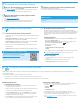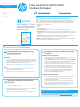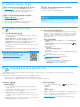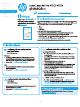HP Color LaserJet Pro M253-M254 - Setup Guide
2
6.1
Connect the device to the wireless network
To print from a phone or tablet, connect the device to the same wireless network
as the printer.
Apple iOS devices (AirPrint): Open the item to print, and select the Action icon.
Select Print, select the printer, and then select Print.
Android devices (4.4 or newer): Open the item to print, and select the Menu
button. Select Print, select the printer, and select Print.
Some devices require downloading the HP Print Service plugin app from the
Google Play store.
Windows Phone: Download the HP AiO Remote app from the Windows Store.
Learn more about mobile printing
For further information on these and other operating
systems (Chrome/Google Cloud Print) go to
www.hp.com/go/LaserJetMobilePrinting or scan the
QR code.
5.
Download and install the software
6.
Mobile printing (optional)
Method 1: Download HP Easy Start (Windows and OS X)
1. Go to 123.hp.com/laserjet, and click Download.
2. Follow the on-screen instructions and prompts to save the le to the computer.
3. Launch the software le from the folder where the le was saved.
Method 2: Download from printer support website
(Windows and OS X)
1. Go to www.hp.com/support/ljM253.
2. Select Software and drivers.
3. Download the software for your printer model and operating system.
4. Launch the software le from the folder where the le was saved.
Method 3: Install from the printer CD
(Windows only)
1. Insert the printer CD into the computer.
2. Follow the on-screen instructions to install the software.
Install Notes
For more details about the software for the printer, see the install notes le on the
printer CD.
7.
Set up HP ePrint via email (optional)
Enable HP Web Services
2-line/LED control panels
1. After the printer is connected to the network, print a conguration page
and identify the printer IP address.
2. At the computer, open a web browser and enter the printer IP address into
the address line. The HP Embedded Web Server (EWS) opens.
3. Select the HP Web Services tab, and click the Enable button. The printer
congures the connection to the Internet, and then a message appears
indicating an information sheet will print.
4. Click the OK button. An ePrint page prints out. On the ePrint page, look for
the e-mail address that is automatically assigned to the printer.
Use HP ePrint via email to print documents by sending them as an email attachment to the printer’s email address from any email enabled device, even from devices that are
not on the same network.
To use HP ePrint via email, the printer must meet these requirements:
• The printer must be connected to a wired or wireless network and have Internet access.
• HP Web Services must be enabled on the printer, and the printer must be registered with HP Connected.
Touchscreen control panels
1. From the Home screen on the printer control panel, touch the Connection
Information button, and open the following menus:
• HP ePrint
• Settings
• Enable Web Services
2. Touch the OK menu item. The printer enables Web Services, and
then prints an information page. The information page contains a printer
code necessary to register the HP printer at HP Connected.
3. Go to www.hp.connected.com to create an HP ePrint account and complete
the setup process.
6.2
Wi-Fi Direct (wireless models only)
Wi-Fi Direct allows Wi-Fi capable devices, such as smart phones, tablets, or
computers, to make a wireless network connection directly to the printer without
using a wireless router or access point. Connect to the printer’s Wi-Fi Direct signal
the same way Wi-Fi capable devices are connected to a new wireless network
or hotspot.
Enable Wi-Fi Direct
1. 2-line control panels: On the printer control panel, press the OK button, and
then open the Network Setup menu.
Touchscreen control panels: From the Home screen on the printer control
panel, select the Connection Information button.
2. Open the following menus:
• Wi-Fi Direct
• Settings (touchscreen control panels only)
• On/O
3. Touch the On menu item. Touching the O button disables Wi-Fi Direct printing.
For more information on wireless printing and wireless setup, go to
www.hp.com/go/wirelessprinting.
Discover the printer
1. From the mobile device, turn on the Wi-Fi, and search for wireless
networks.
2. Select the printer as shown on the printer control panel.
Example printer name: Direct-bb-HP M277 Laserjet