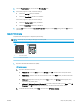HP Color LaserJet Pro MFP M178-M181 - User Guide
● Windows 8: Right-click an empty area on the Start screen, click All Apps on the app bar, and
then select the printer name.
● Windows 7, Windows Vista, and Windows XP: From the computer desktop, click Start, select All
Programs, click HP, click the folder for the printer, and then select the printer name.
b. In the HP Printer Assistant, select Print, and then select HP Device Toolbox.
2. Click the System tab, and then select the Print Quality page.
3. Select Calibrate Now:, and then click Apply to start the calibration process.
2-line control panels
1. On the printer control panel, press the Setup button.
2. Select the following menus:
● System Setup
● Print Quality
● Color Calibration
● Calibrate Now
3. Select OK to start the calibration process.
4. A Calibrating message will display on the printer control panel. The calibration process takes a few minutes
to complete. Do not turn the printer o until the calibration process has nished. Wait while the printer
calibrates, and then try printing again.
Adjust color settings (Windows)
When printing from a software program, follow these steps if colors on the printed page do not match colors on
the computer screen, or if the colors on the printed page are not satisfactory.
Change the color options
1. From the software program, select the Print option.
2. Select the printer, and then click the Properties or Preferences button.
3. Click the Color tab.
4. Click the Print in Grayscale option to print a color document in black and shades of gray. Use this option to
print color documents for photocopying or faxing. Also use this option to print draft copies or to save color
toner.
5. Click the OK button to close the Document Properties dialog box. In the Print dialog box, click the OK button
to print the job.
ENWW Improve print quality 113