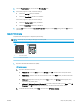HP Color LaserJet Pro MFP M178-M181 - User Guide
1. Reprint the document. Print quality defects can be intermittent in nature or can go away completely with
continued printing.
2. Check the condition of the cartridge or cartridges. If a cartridge is in a Very Low state (it has passed the
rated life), replace the cartridge.
3. Make sure that the driver and tray print mode settings match the media that is loaded in the tray. Try using
a dierent ream of media or a dierent tray. Try using a dierent print mode.
4. Make sure that the printer is within the supported operating temperature/humidity range.
5. Make sure that the paper type, size, and weight are supported by the printer. See the printer support page
at support.hp.com for a list of the supported paper sizes and types for the printer.
NOTE: The term “fusing” refers to the part of the printing process where toner is axed to paper.
The following examples depict letter-size paper that has passed through the printer short-edge rst.
Table 9-4 Light print
Description Sample Possible solutions
Light print:
The printed content on the entire page is
light or faded.
1. Reprint the document.
2. Remove the cartridge, and then shake
it to redistribute the toner. Reinsert the
toner cartridges into the printer and
close the cover. For a graphical
representation of this procedure, see
Replace the toner cartridges.
3. Mono models only: Make sure that the
Economode setting is disabled both at
the printer control panel and in the
print driver.
4. Make sure that the cartridge is
installed correctly.
5. Print a Supply status page and check
for life and usage of the cartridge.
6. Replace the cartridge.
7. If the problem persists, go to
support.hp.com.
118 Chapter 9 Solve problems ENWW