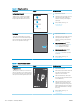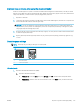HP Color LaserJet Pro MFP M178-M181 - User Guide
● Windows 8: Right-click an empty area on the Start screen, click All Apps on the app bar, and
then select the printer name.
● Windows 7, Windows Vista, and Windows XP: From the computer desktop, click Start, select All
Programs, click HP, click the folder for the printer, and then select the printer name.
b. In the HP Printer Assistant, select Print, and then select HP Device Toolbox.
2. On the Systems tab, click Paper Setup.
3. Change the necessary settings, and then click Apply.
2-line control panels
1. On the printer control panel, press the Setup button.
2. Open the following menus:
● System Setup
● Paper Setup
3. Select Def. paper size.
4. Select the name of the paper size that is in the input tray, and then press the OK button.
5. Select Def. paper type.
6. Select the name of the paper type that is in the input tray, and then press the OK button.
Check the image adjustment settings
NOTE: The steps vary according to the type of control panel.
1 2
1 LED control panel
2 2-line control panel
LED control panels
Use the HP Embedded Web Server (EWS) to check the image adjustment settings.
1. Open the HP Embedded Web Server (EWS).
a. Open the HP Printer Assistant.
● Windows 10: From the Start menu, click All Apps, click HP, and then select the printer name.
● Windows 8.1: Click the down arrow in lower left corner of the Start screen, and then select the
printer name.
126 Chapter 9 Solve problems ENWW