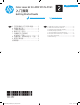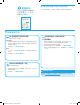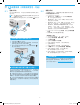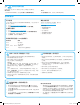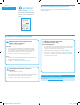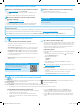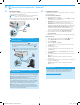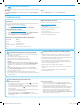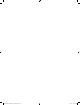HP Color LaserJet Pro MFP M178-M181-Getting Started Guide
6
English............. 6
简体中文......... 2
4.
Select the connection method
IMPORTANT:
Follow
Steps 1 - 2 on
the printer hardware setup
poster, then continue with
Step 3.
3.
Initial setup on the control panel
At the printer control panel, check the display status before beginning
softwareinstallation.
Windows
1. Do not connect the USB cable before installing the software.
The installation process prompts to connect the cable at the
appropriate time. If the cable is already connected, restart the
printer when installation prompts to connect the cable.
2. Continue to “5. Download and install the software.”
OS X
1. For OS X, connect the USB cable between the computer and the
printer before installing the software.
2. Continue to “5. Download and install the software.”
Wireless network connection
(wireless models only)
2-line control panels
1. To connect the printer to a wireless (Wi-Fi) network, make sure that
the printer, access point, and computer are turned on and that the
computer is connected to the wireless network.
2. A USB cable might be required during software installation.
3. To print from a computer, continue with “5. Download and install
the software.” To print from a phone or tablet only, continue with
“6. Mobile printing (optional).”
Wired Ethernet network connection
(Optional)
Use a standard network cable.
1. Connect the network cable to the printer and to the network. Wait a
few minutes for the printer to acquire a network address.
2. Continue to “5. Download and install the software.”
USB connection directly between the
printer and the computer
Use an A-to-B type USB cable.
Manually congure the IP address
See the printer user guide for information on how to manually congure
the IPaddress www.hp.com/support/ljM178MFP.
T6B70-90902_PYRAMID_GSG_ZHCN_EN.indd 6 3/1/2017 8:04:43 PM