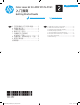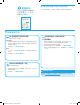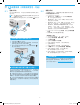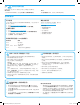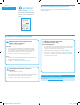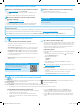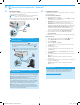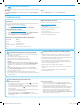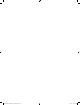HP Color LaserJet Pro MFP M178-M181-Getting Started Guide
7
Method 1: Download HP Easy Start (Windows and OS X)
1. Go to 123.hp.com/laserjet, and click Download.
2. Follow the on-screen instructions and prompts to save the le to the
computer.
3. Launch the software le from the folder where the le was saved.
Method 2: Download from printer support website
(Windows and OS X)
1. Go to www.hp.com/support/ljM178MFP.
2. Select Software and drivers.
3. Download the software for your printer model and operating system.
4. Launch the software le from the folder where the le was saved.
Method 3: Install from the printer CD
(Windows only)
1. Insert the printer CD into the computer.
2. Follow the on-screen instructions to install the software.
Readiris Pro for HP
Readiris Pro provides your HP product with advanced OCR and scanning features. Easily convert your paper documents into editable and searchable PDF
les, ready to be stored and shared. To download the software from the Web, go to: www.hp.com/support/ljM178MFP
Select Drivers, select the appropriate operating system, and click Next. Click Application - 3rd Party, and then click the Download button.
6.1
Connect the device to the wireless network
To print from a phone or tablet, connect the device to the same
wireless network as the printer.
Apple iOS devices (AirPrint): Open the item to print, and select the
Action icon. Select Print, select the printer, and then select Print.
Android devices (4.4 or newer): Open the item to print, and select
the Menu button. Select Print, select the printer, and select Print.
Some devices require downloading the HP Print Service plugin app
from the Google Play store.
Windows Phone: Download the HP AiO Remote app from the
Windows Store.
Learn more about mobile printing
For further information on these and other operating
systems (Chrome/Google Cloud Print) go to
www.hp.com/go/LaserJetMobilePrinting. or scan the
QR code.
5.
Download and install the software
6.
Mobile printing (optional)
Install Notes
For more details about the software for the printer, see the install notes
le on the printer CD.
6.2
Wi-Fi Direct (wireless models only)
Wi-Fi Direct allows Wi-Fi capable devices, such as smart phones, tablets,
or computers, to make a wireless network connection directly to the
printer without using a wireless router or access point. Connect to the
printer’s Wi-Fi Direct signal the same way Wi-Fi capable devices are
connected to a new wireless network or hotspot.
Enable Wi-Fi Direct
Enable Wi-Fi Direct in the HP Embedded Web Server (EWS) by following
thesesteps:
1. On the printer control panel, press the Setup
button, and then
open the Network Setup menu.
2. Open the following menus:
- Wi-Fi Direct
- On/O
3. Select the On menu item. Selecting the O button disables
Wi-Fi Direct printing.
For more information on wireless printing and wireless setup, go to
www.hp.com/go/wirelessprinting.
Discover the printer
1. From the mobile device, turn on the Wi-Fi, and search for wireless
networks.
2. Select the printer as shown on the printer control panel.
Example printer name: Direct-bb-HP M277 Laserjet
Enable HP Web Services (wireless models only)
1. After the printer is connected to the network, print a conguration
page and identify the printer IP address.
2. At the computer, open a web browser and enter the printer
IPaddress into the address line. The HP Embedded Web Server
(EWS) opens.
3. Select the HP Web Services tab, and click the Enable button.
The printer congures the connection to the Internet, and then
amessage appears indicating an information sheet will print
4. Click the OK button. An ePrint page prints out. On the ePrint page,
look for the e-mail address that is automatically assigned to the
printer.
Use HP ePrint via email to print documents by sending them as an email attachment to the printer’s email address from any email enabled device, even
from devices that are not on the same network.
To use HP ePrint via email, the printer must meet these requirements:
• The printer must be connected to a wired or wireless network and have Internet access.
• HP Web Services must be enabled on the printer, and the printer must be registered with HP Connected.
7.
Set up HP ePrint via email (optional)
Printed in China
Imprimé en Chine
Impreso en China
Impresso na China
Printed on recycled paper
Imprimé sur papier recyclé
T6B70-90902_PYRAMID_GSG_ZHCN_EN.indd 7 3/1/2017 8:04:44 PM