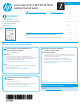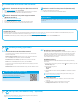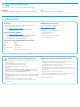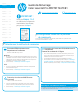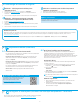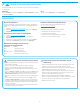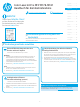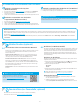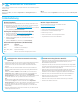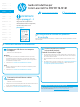HP Color LaserJet Pro MFP M178-M181 Getting Started Guide
3
Troubleshooting
Use the HP Scan software on your computer to start a scan job at the printer.
Windows
Click Start, select Programs or All Programs, select HP, and then select HP Scan.
8. Use the scan feature
Wired (Ethernet) network connection (optional)
• Verify that the printer is attached to the correct network port using a cable of
the correct length.
• Verify the lights next to the network port are lit.
• Verify the print driver is installed on the computer.
• Test the network connection by pinging the network:
Windows
Click Start > Run. Type cmd, and press Enter. Type ping, type a space, type the
printer IP address, and then press Enter. Example IP address: 192.168.0.1.
To nd the printer IP, see “Find the printer IP address.”
OS X
Open the Network Utility, and type the IP address in the ping pane. Press Enter.
Example IP address: 192.168.0.1. To nd the printer IP, see “Find the printer
IPaddress.”
• If the window displays round-trip times, the network is working.
• If the ping does not work, try restarting the printer and recheck all of the
connection steps.
Wireless network connection (wireless models)
• Verify that the network cable is not connected. The printer cannot connect to
awireless network when a network cable is connected.
• Verify that the printer and wireless router are turned on and have power.
Alsomake sure the wireless switch is turned on.
• Verify that the printer is within the range of the wireless network. For most
networks, the printer must be within 30 m (100 ft) of the wireless access point
(wireless router).
• Verify the print driver is installed on the computer.
• Verify that the computer and printer connect to the same wireless network.
• For Mac, verify that the wireless router supports Bonjour.
• Restart the wireless router.
User guide
The user guide includes printer usage and troubleshooting information.
It is available on the printer CD and on the Web:
1. Go to www.hp.com/support/ljM178MFP
2. Select the printer if prompted to, and then click User Guides.
Check for rmware updates
1. Go to www.hp.com/support/ljM178MFP
2. Select the printer if prompted to, and then click Software and Drivers.
3. Select the operating system, and click the Next button.
4. Select Firmware, and click the Download button.
Resolve error code messages (LED control panels)
Error code Action
ER 01 Load paper
ER 02 Close the front door
ER 04, ER 05, ER 06 Clear paper jam
ER 27 Remove excess paper from Tray 1
Additional support resources
For HP’s all-inclusive help for the printer, go to:
www.hp.com/support/ljM178MFP
• Solve problems
• Find advanced conguration instructions
• Download software updates
• Join support forums
• Find warranty and regulatory information
• Access mobile printing resources
OS X
Go to the Applications folder and open HP Easy Scan.