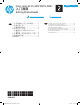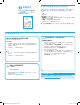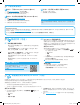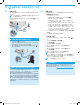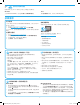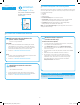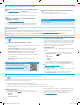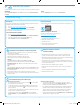HP Color LaserJet Pro MFP M278-M281-Getting Started Guide
6
English............. 6
简体中文......... 2
Windows
1. Do not connect the USB cable before installing the software.
The installation process prompts to connect the cable at the
appropriate time. If the cable is already connected, restart the
printer when installation prompts to connect the cable.
2. Continue to “5. Download and install the software.”
OS X
1. For OS X, connect the USB cable between the computer and the
printer before installing the software.
2. Continue to “5. Download and install the software.”
Wireless network connection
(wireless models only)
Touchscreen control panels
1. To connect the printer to a wireless (Wi-Fi) network, on the printer
control panel, touch the Wireless button.
2. Touch Wireless Menu, and then touch Wireless Setup Wizard.
Select the network name from the SSID list, or enter the network
name if it is not listed.
3. Use the keyboard to enter the passphrase, and then touch the OK
button.
4. Wait while the printer establishes a network connection.
5. On the printer control panel, touch the Network button.
Ifan IPaddress is listed, the network connection has been
established. Ifnot, wait a few more minutes and try again.
Notethe IP address for use during software installation.
Example IP address: 192.168.0.1
Wired Ethernet network connection
(Optional
)
Use a standard network cable.
1. Connect the network cable to the printer and to the network.
Wait a few minutes for the printer to acquire a network address.
2. Continue to “5. Download and install the software.”
USB connection directly between the
printer and the computer
Use an A-to-B type USB cable.
4.
Select the connection method
Manually congure the IP address
See the printer user guide for information on how to manually congure
the IP address www.hp.com/support/ljM278MFP.
IMPORTANT:
Follow
Steps 1 - 2 on
the printer hardware setup
poster, then continue
with Step 3.
3.
Initial setup on the control panel
After turning on the printer, wait for it to initialize. To navigate the control panel,
use touch, swipe, and scroll gestures. Follow the prompts on the control panel
to congure these settings:
• Language
• Location
• Default Settings
Under Default Settings select one of these options:
• Self-managed: Optimized default settings for most users that include
guided setup and conguration steps and automatic updates.
• IT-managed: Optimized default settings for eet manageability.
Settings are fully customizable after initial setup.
NOTE: Select Print Information Page to print a page that instructs how to
change the default settings.
T6B80-90902_ZENITH_GSG_ZHCN_EN.indd 6 3/1/2017 8:12:30 PM