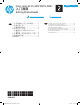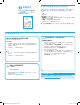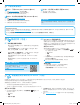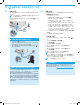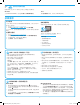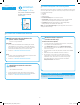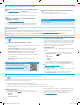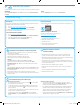HP Color LaserJet Pro MFP M278-M281-Getting Started Guide
8
Connect the printer
The printer is an analog device. HP recommends using the printer
on a dedicated analog telephone line.
NOTE: Some countries/regions might require an adapter for
the phone cord that came with the printer.
Connect the phone cord that came with the printer to the Fax
port on the printer and to the telephone jack on the wall.
How do I connect an answering machine or
extension phone?
1. Remove the plug from the phone port .
2. Disconnect the answering machine phone cord from the
phone jack, and then connect it to the phone port
on the
printer.
3. Connect the phone cord that came with the printer to the fax
port
on the printer and to the telephone jack on the wall.
How do I set up HP printers in digital phone
environments?
HP printers are designed specically for use with traditional analog
phone services. For a digital phone environment (such as DSL/ADSL,
PBX, ISDN, or FoIP), digital-to-analog lters or converters might be
necessary when setting up the printer for fax.
Note: Depending on the phone company, the printer might not
be compatible with all digital service lines or providers, in all digital
environments, or with all digital-to-analog converters. Contact the
phone company to determine which setup options are best.
Note: When setting up ring pattern detection in a PBX phone
system that has dierent ring patterns for internal and external
calls, make sure to dial the printer fax number using an external
number for recording the ring pattern.
8.1
8.
Set up fax (fax models only - optional)
Congure the printer
Conguring the fax time, date, and header settings is required to
use the fax feature.
HP Fax Setup Wizard (Windows)
1. Open the HP Printer Assistant.
• Windows 10: From the Start menu, click All Apps, click
HP, and then select the printer name.
• Windows 8.1: Click the down arrow in lower left corner of
the Start screen, and then select the printer name.
• Windows 8: Right-click an empty area on the Start
screen, click All Apps on the app bar, and then select the
printer name.
• Windows 7, Windows Vista, and Windows XP: From the
computer desktop, click Start, select All Programs, click
HP, click the folder for the printer, select the icon with the
printer’s name, and then open HP Printer Assistant.
2. In the HP Printer Assistant, select Fax, and then select
FaxSetup Wizard.
3. Follow the on-screen instructions to congure the fax settings.
Basic Setup menu
1. From the Home screen on the printer control panel, touch
the Setup
button.
2. Select Fax Setup, and then select Basic Setup.
3. Select Time/Date.
4. Select the 12-hour or 24-hour.
5. Use the keypad to enter the current time, and then touch
the OK button.
6. Select the date format.
7. Use the keypad to enter the current date, and then touch the
OK button.
8. Select Fax Header.
9. Use the keypad to enter the fax number, and then touch the
OK button.
NOTE: The maximum number of characters for the fax
number is 20.
10. Use the keypad to enter your company name or header, and
then touch the OK button.
To enter special characters that are not on the standard
keypad, touch the @#$ button to open a keypad that
contains special characters.
NOTE: The maximum number of characters for the fax header
is 40.
Learn more!
For more information about other ways to send faxes, such
as scheduling a fax to be sent later or sending faxes from
acomputer, see the user guide on the printer CD, or go to:
www.hp.com/support/ljM278MFP
8.2
T6B80-90902_ZENITH_GSG_ZHCN_EN.indd 8 3/1/2017 8:12:31 PM