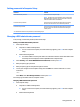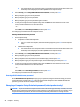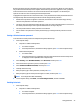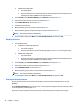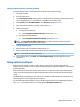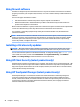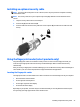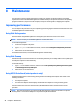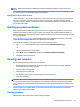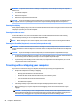User Guide - Windows 10
▲
Turn o the tablet. Press the power button in combination with the volume down button until
the Startup menu is displayed, and then tap F10 to enter Computer Setup.
2. Select Security, select Change BIOS Administrator Password, and then press enter.
3. When prompted, type your current password.
4. When prompted, type your new password.
5. When prompted, type your new password again to conrm.
6. To save your changes and exit Computer Setup, select the Save icon in the lower-left corner of the
screen, and then follow the on-screen instructions.
– or –
Select Main, select Save Changes and Exit, and then press enter.
Your changes go into eect when the computer restarts.
Deleting a BIOS administrator password
1. Start Computer Setup.
●
Computers or tablets with keyboards:
▲
Turn on or restart the computer, and when the HP logo appears, press f10 to enter Computer
Setup.
●
Tablets without keyboards:
▲
Turn o the tablet. Press the power button in combination with the volume down button until
the Startup menu is displayed, and then tap F10 to enter Computer Setup.
2. Select Security, select Change BIOS Administrator Password, and then press enter.
3. When prompted, type your current password.
4. When prompted for the new password, leave the eld empty, and then press enter.
5. When prompted to type your new password again, leave the eld empty, and then press enter.
6. To save your changes and exit Computer Setup, select the Save icon in the lower-left corner of the
screen, and then follow the on-screen instructions.
– or –
Select Main, select Save Changes and Exit, and then press enter.
Your changes go into eect when the computer restarts.
Entering a BIOS administrator password
At the BIOS administrator password prompt, type your password (using the same kind of keys you used to
set the password), and then press enter. After two unsuccessful attempts to enter the BIOS administrator
password, you must restart the computer and try again.
Managing a Computer Setup DriveLock password (select products only)
CAUTION: To prevent the DriveLock-protected hard drive from becoming permanently unusable, record the
DriveLock user password and the DriveLock master password in a safe place away from your computer. If you
forget both DriveLock passwords, the hard drive will be permanently locked and can no longer be used.
42 Chapter 7 Security