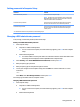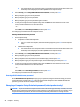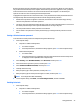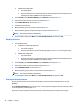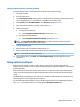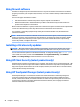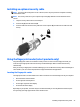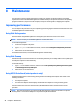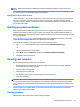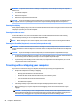User Guide - Windows 10
DriveLock protection prevents unauthorized access to the contents of a hard drive. DriveLock can be applied
only to the internal hard drive(s) of the computer. After DriveLock protection is applied to a drive, a password
must be entered to access the drive. The drive must be inserted into the computer or an advanced port
replicator in order for it to be accessed by the DriveLock passwords.
To apply DriveLock protection to an internal hard drive, a user password and a master password must be set
in Computer Setup. Note the following considerations about using DriveLock protection:
●
After DriveLock protection is applied to a hard drive, the hard drive can be accessed only by entering
either the user password or the master password.
●
The owner of the user password should be the day-to-day user of the protected hard drive. The owner of
the master password may be either a system administrator or the day-to-day user.
●
The user password and the master password can be identical.
●
You can delete a user password or master password only by removing DriveLock protection from the
drive.
Setting a DriveLock master password
To set a DriveLock master password in Computer Setup, follow these steps:
1. Start Computer Setup.
●
Computers or tablets with keyboards:
1. Turn o the computer.
2. Press the power button, and when the HP logo appears, press f10 to enter Computer Setup.
●
Tablets without keyboards:
1. Turn o the tablet.
2. Press the power button in combination with the volume down button until the Startup menu
is displayed, and then tap F10 to enter Computer Setup.
2. Select Security, select Hard Drive Utilities, select DriveLock, and then press enter.
3. Select the hard drive you want to protect, and then press enter.
4. Select Set DriveLock Master Password, and then press enter.
5. Carefully read the warning.
6. When prompted, type a master password, and then press enter.
7. When prompted, type the master password again to conrm, and then press enter.
NOTE: Your changes take eect immediately.
8. To exit Computer Setup, select Main, select Save Changes and Exit, and then select Yes.
Enabling DriveLock
1. Start Computer Setup.
●
Computers or tablets with keyboards:
1. Turn o the computer.
2. Press the power button, and when the HP logo appears, press f10 to enter Computer Setup.
Using passwords 43