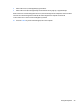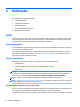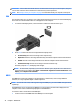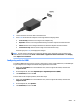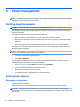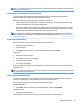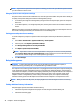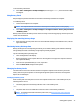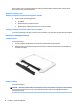User Guide - Windows 7
WARNING! To reduce the risk of personal injury, lower the volume setting before putting on headphones,
earbuds, or a headset. For additional safety information, see the Regulatory, Safety and Environmental
Notices. To access this guide, select Start > All Programs > HP Help and Support > HP Documentation.
Checking audio functions on the computer
NOTE: For best results when recording, speak directly into the microphone and record sound in a setting
free of background noise.
To check the audio functions on your computer, follow these steps:
1. Select Start > Control Panel > Hardware and Sound > Sound.
2. When the Sound window opens, click the Sounds tab. Under Program Events, select any sound event,
such as a beep or alarm, and click the Test button.
You should hear sound through the speakers or through connected headphones.
To check the recording functions on your computer, follow these steps:
1. Select Start > All Programs > Accessories > Sound Recorder.
2. Click Start Recording and speak into the microphone.
3. Save the le to your desktop.
4. Open a multimedia program and play back the sound.
To conrm or change the audio settings on your computer:
▲
Select Start > Control Panel > Audio.
Webcam (select models only)
Some computers include an integrated webcam. With the preinstalled software, you can use the webcam to
take a photo or record a video. You can preview and save the photo or video recording.
The webcam software enables you to experiment with the following features:
●
Capturing and sharing video
●
Streaming video with instant message software
●
Taking still photos
Video
Your HP computer is a powerful video device that enables you to watch streaming video from your favorite
websites and download video and movies to watch on your computer without needing to connect to a
network.
To enhance your viewing enjoyment, use one of the video ports on the computer to connect an external
monitor, projector, or TV. Your computer may have a high-denition multimedia interface (HDMI) port, which
allows you to connect a high-denition monitor or TV.
Your computer has one or more of the following external video ports:
●
VGA
●
HDMI (High Denition Multimedia Interface)
Webcam (select models only) 31