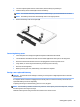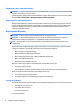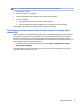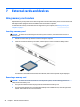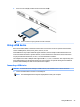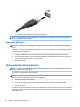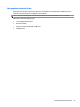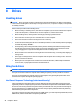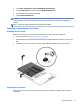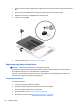User Guide - Windows 7
1. Tilt down the service door to align the front edge of the service door near the front edge of the computer
(1).
2. Slide the service door (2) toward the battery bay until the service door snaps into place.
3. Tighten the service door screw (3) to secure the service door.
4. Insert the screw plug (4).
5. Insert the battery (see Inserting a battery on page 38).
Replacing or upgrading the hard drive
CAUTION: To prevent information loss or an unresponsive system:
Shut down the computer before removing the hard drive from the hard drive bay. Do not remove the hard
drive while the computer is on, in the Sleep state, or in Hibernation.
If you are not sure whether the computer is o, turn the computer on by pressing the power button. Then
shut down the computer through the operating system.
Removing the hard drive
To remove a hard drive:
1. Save your work and shut down the computer.
2. Disconnect AC power and external devices connected to the computer.
3. Turn the computer upside down on a at surface.
4. Remove the battery (see Removing a battery on page 38).
5. Remove the service door (see Removing the service door on page 47).
48 Chapter 8 Drives