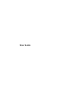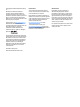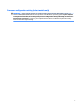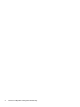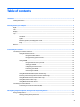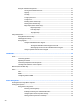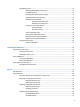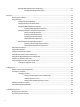User Guide - Windows 8.1
Using HP 3D DriveGuard (select models only) .................................................................................. 51
Identifying HP 3D DriveGuard status .............................................................................. 51
9 Security ...................................................................................................................................................... 52
Protecting the computer ..................................................................................................................................... 52
Using passwords .................................................................................................................................................. 53
Setting passwords in Windows ......................................................................................................... 53
Setting passwords in Computer Setup ............................................................................................. 54
Managing a BIOS administrator password ........................................................................................ 54
Entering a BIOS administrator password ....................................................................... 55
Managing a Computer Setup DriveLock password ........................................................................... 55
Setting a DriveLock password ........................................................................................ 56
Entering a DriveLock password ...................................................................................... 56
Changing a DriveLock password ..................................................................................... 57
Removing DriveLock protection ..................................................................................... 57
Using Computer Setup Automatic DriveLock .................................................................................... 58
Entering an Automatic DriveLock password .................................................................. 58
Removing Automatic DriveLock protection .................................................................... 58
Using antivirus software ...................................................................................................................................... 59
Using rewall software ........................................................................................................................................ 59
Installing critical security updates ...................................................................................................................... 59
Using HP Client Security (select models only) ..................................................................................................... 59
Using HP Touchpoint Manager (select models only) ........................................................................................... 60
Installing an optional security cable ................................................................................................................... 60
Using the ngerprint reader (select models only) .............................................................................................. 60
Locating the ngerprint reader ......................................................................................................... 61
10 Maintenance ............................................................................................................................................. 62
Adding or replacing memory modules ................................................................................................................ 62
Cleaning your computer ...................................................................................................................................... 64
Cleaning procedures .......................................................................................................................... 65
Cleaning the display (All-in-Ones or Notebooks) ........................................................... 65
Cleaning the sides or cover ............................................................................................. 65
Cleaning the TouchPad, keyboard, or mouse ................................................................. 65
Updating programs and drivers .......................................................................................................................... 65
Using SoftPaq Download Manager ...................................................................................................................... 66
11 Backup and recovery .................................................................................................................................. 67
Backing up your information ............................................................................................................................... 67
Performing a system recovery ............................................................................................................................ 67
x