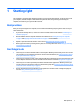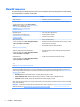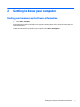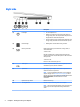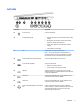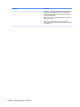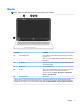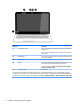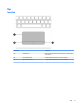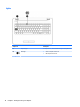User Guide - Windows 7
Right side
Component Description
(1) Power light
●
On: The computer is on.
●
Blinking: The computer is in the Sleep state, which is an
energy-saving mode. The computer shuts o power to the
display and other unneeded components.
●
O: The computer is o or in Hibernation. Hibernation is an
energy-saving mode that uses the least amount of power.
(2) Hard drive light
●
Blinking white: The hard drive is being accessed.
(3) Memory card reader Reads optional memory cards that store, manage, share, or
access information.
To insert a card:
Hold the card label-side up, with connectors facing the slot,
insert the card into the slot, and then push in on the card until it
is rmly seated.
To remove a card:
Press in on the card it until it pops out.
(4) USB 2.0 port Connects an optional USB device, such as a keyboard, mouse,
external drive, printer, scanner or USB hub.
(5) Optical drive Depending on your computer model, reads an optical disc or
reads and writes to an optical disc.
NOTE: For disc compatibility information, go to the Help and
Support web page (see More HP resources on page 2). Follow
the web page instructions to select your computer model. Select
Drivers & Downloads, and then follow the on-screen
instructions.
(6) Optical drive eject button Releases the disc tray.
(7) Security cable slot Attaches an optional security cable to the computer.
NOTE: The security cable is designed to act as a deterrent, but
it may not prevent the computer from being mishandled or
stolen.
4 Chapter 2 Getting to know your computer