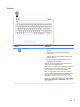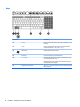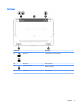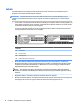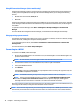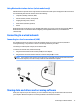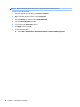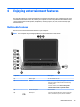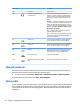User Guide - Windows 7
Using HP Connection Manager (select models only)
HP Connection Manager provides a central location for managing your wireless devices and an interface for
sending and receiving SMS (text) messages. HP Connection Manager allows you to manage the following
devices:
●
Wireless local area network (WLAN)/Wi-Fi
●
Bluetooth
HP Connection Manager provides information and notications on connection status, power status, and SMS
(text) messages. Status information and notications are provided in the notication area, at the far right of
the taskbar.
To open HP Connection Manager, select Start > All Programs > HP Help and Support > HP Connection
Manager.
For more details about using HP Connection Manager, see the HP Connection Manager software Help.
Using operating system controls
The Network and Sharing Center allows you to set up a connection or network, connect to a network, manage
wireless networks, and diagnose and repair network problems.
To use operating system controls, select Start > Control Panel > Network and Internet > Network and
Sharing Center.
For more information, select Start > Help and Support.
Connecting to a WLAN
To connect to the WLAN, follow these steps:
1. Be sure that the WLAN device is on. If the device is on, the wireless light is on. If the wireless light is o,
press the wireless button.
NOTE: On some models, the wireless light is amber when all wireless devices are o.
2. Click the network status icon in the notication area, at the far right of the taskbar.
3. Select your WLAN from the list.
4. Click Connect.
If the WLAN is a security-enabled WLAN, you are prompted to enter a security code. Type the code, and
then click OK to complete the connection.
NOTE: If no WLANs are listed, you may be out of range of a wireless router or access point.
NOTE: If you do not see the WLAN you want to connect to, click Open Network and Sharing Center,
and then click Set up a new connection or network. A list of options is displayed, allowing you to
manually search for and connect to a network or to create a new network connection.
After the connection is made, place the mouse pointer over the network status icon in the notication area, at
the far right of the taskbar, to verify the name and status of the connection.
NOTE: The functional range (how far your wireless signals travel) depends on WLAN implementation, router
manufacturer, and interference from other electronic devices or structural barriers such as walls and oors.
16 Chapter 3 Connecting to a network